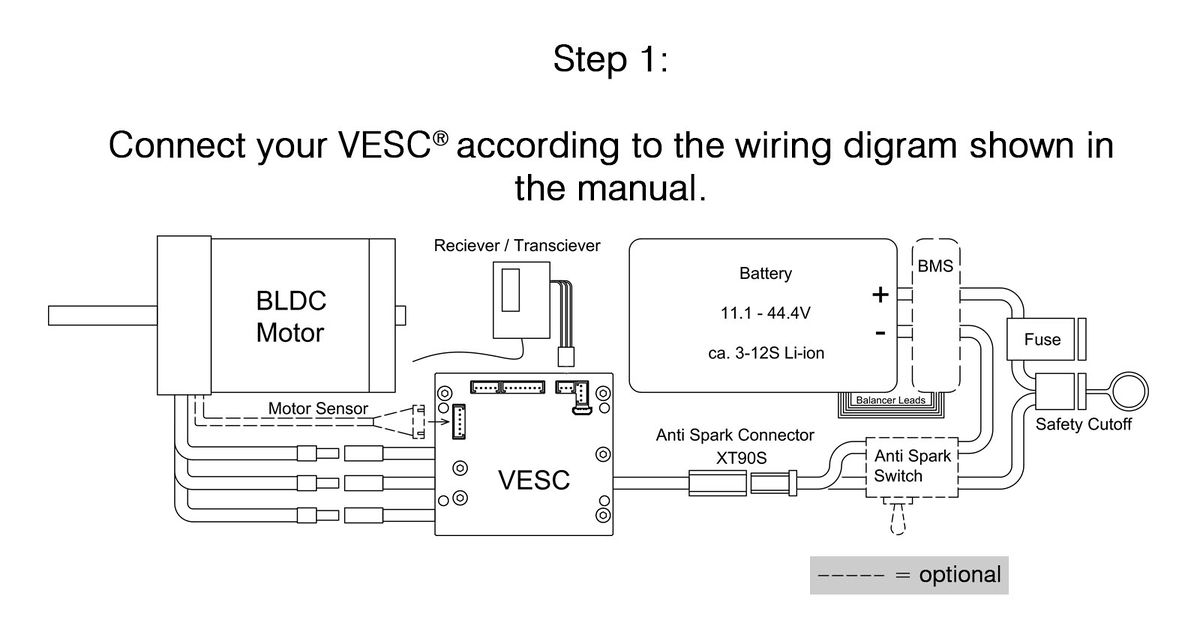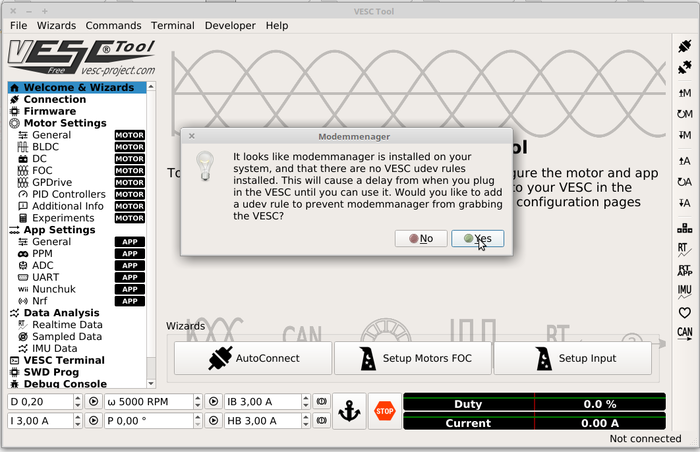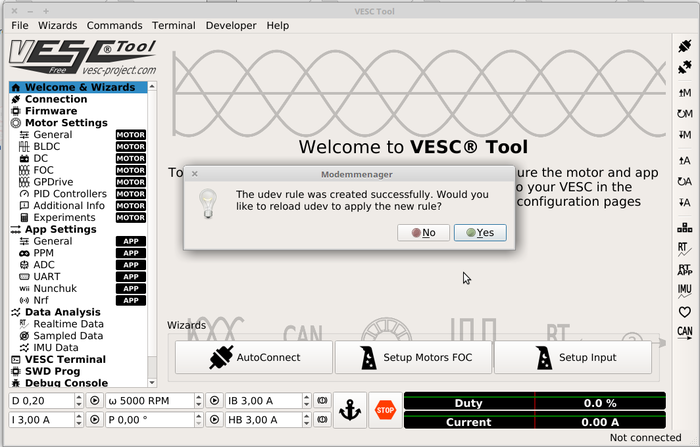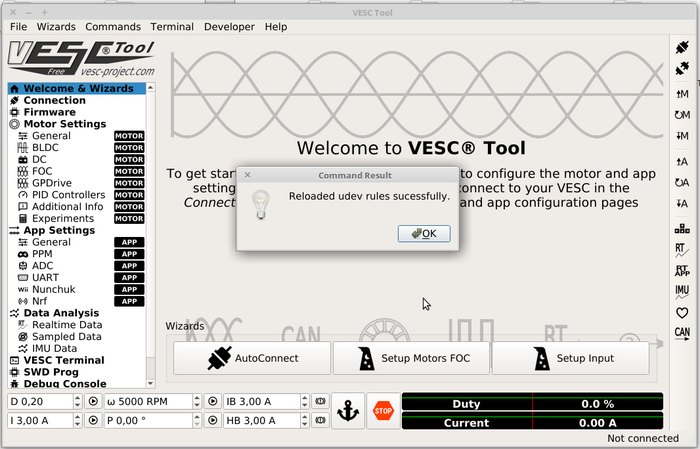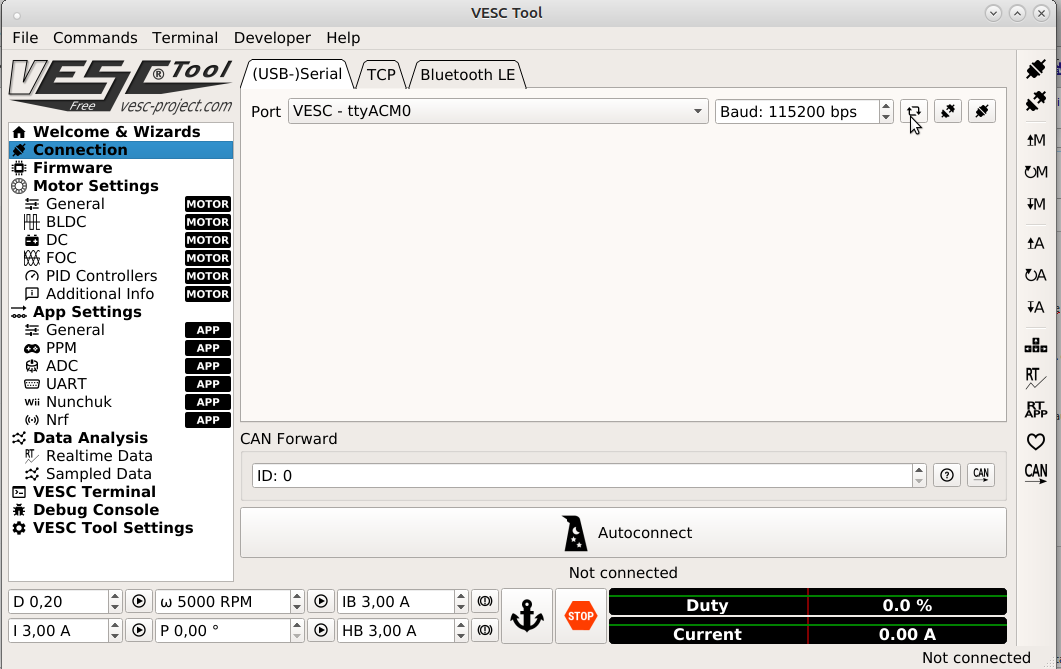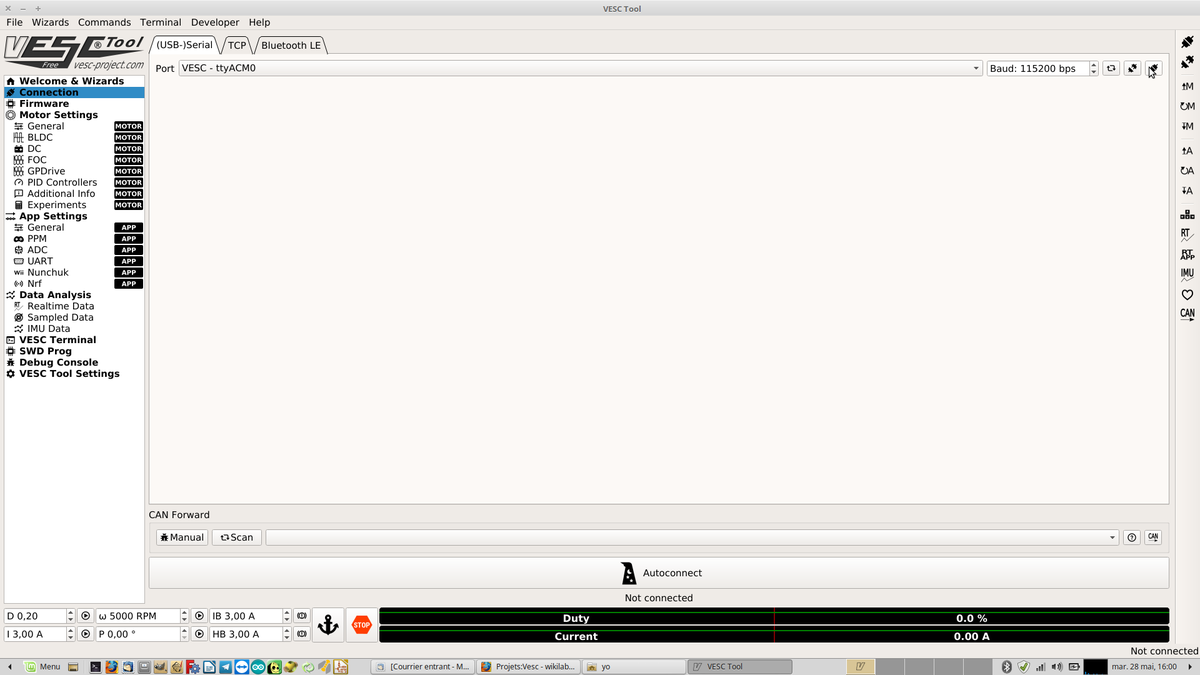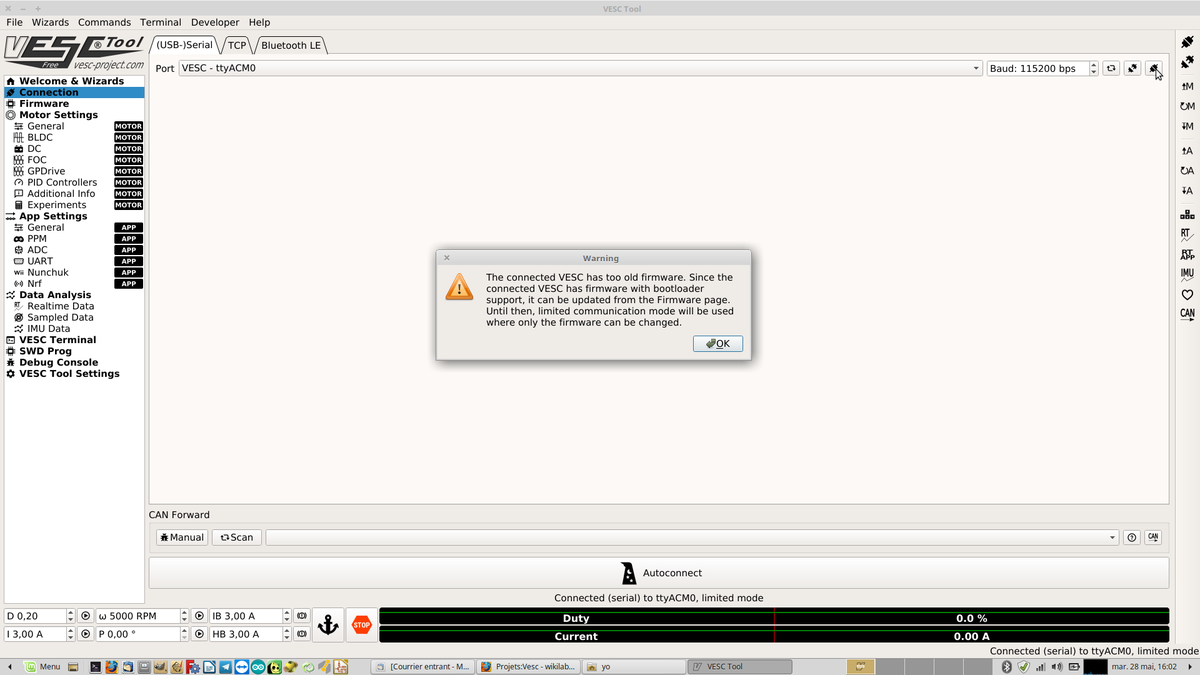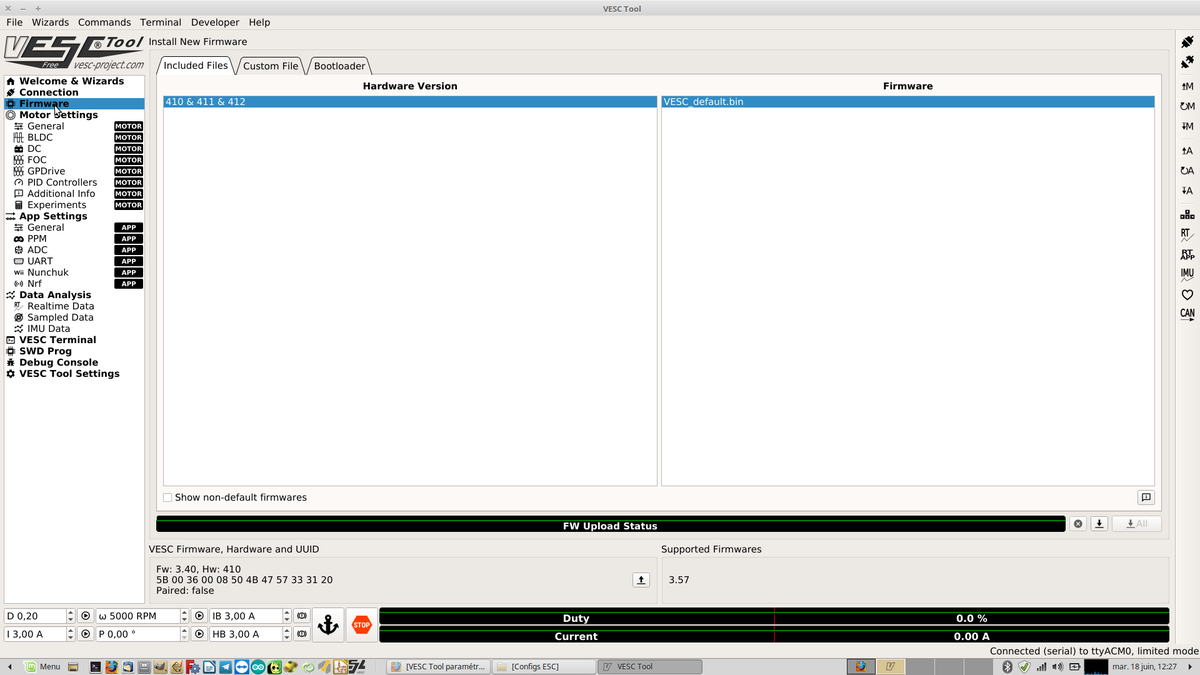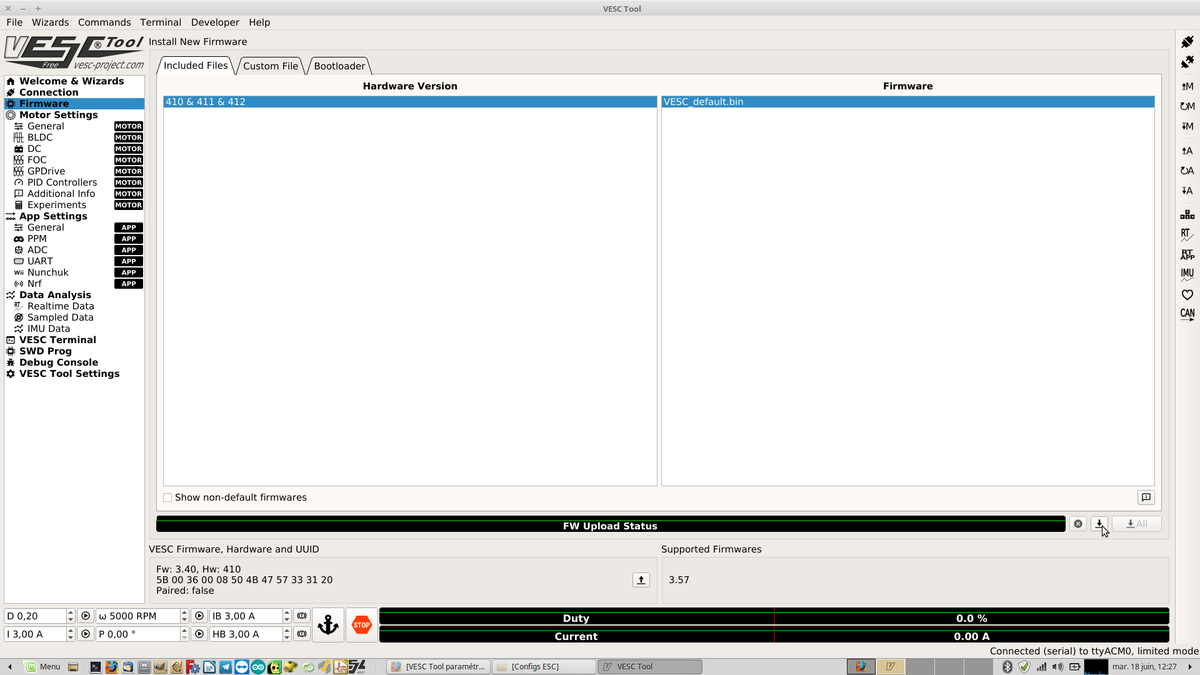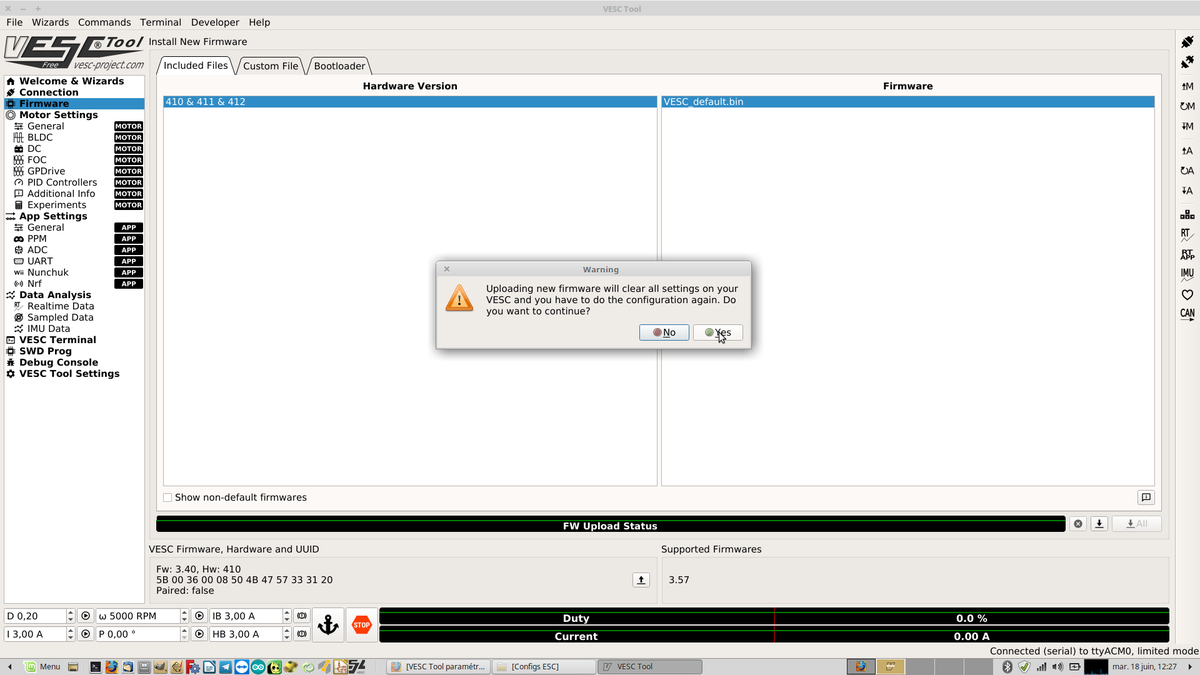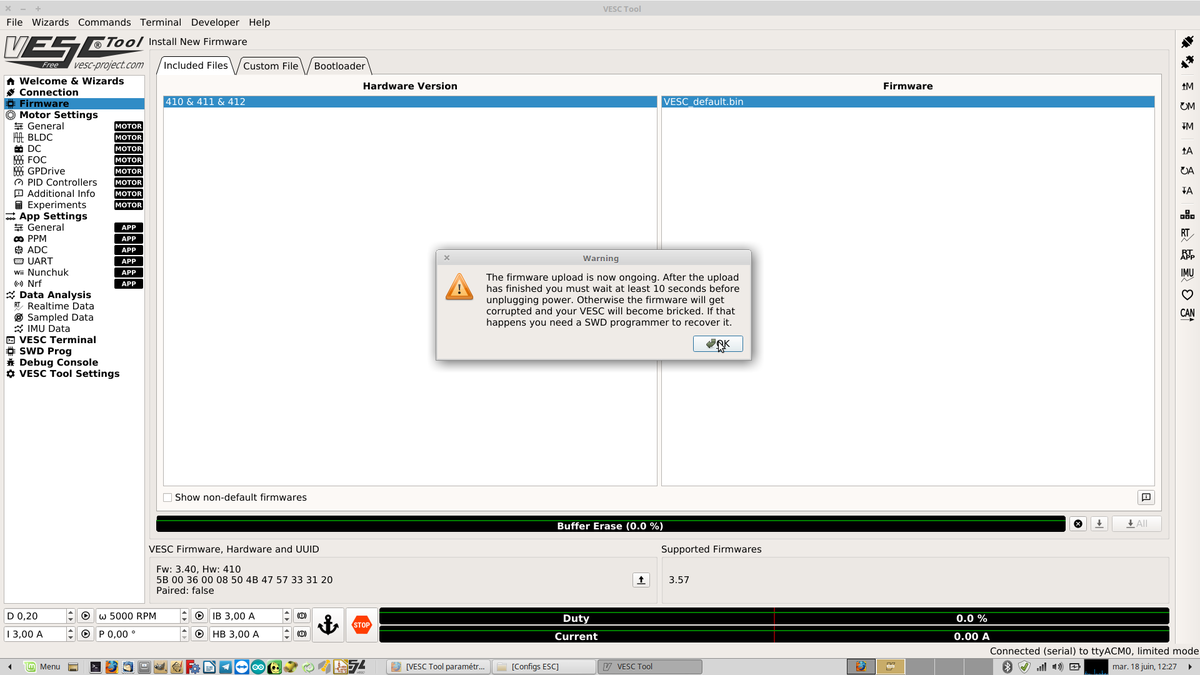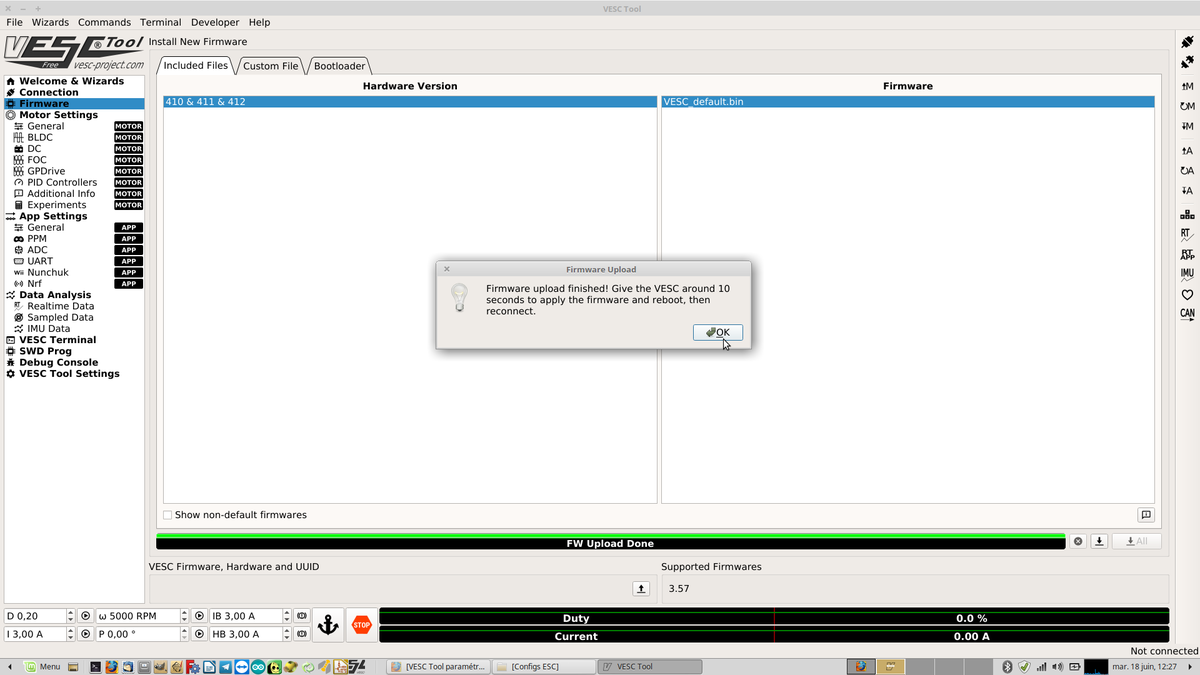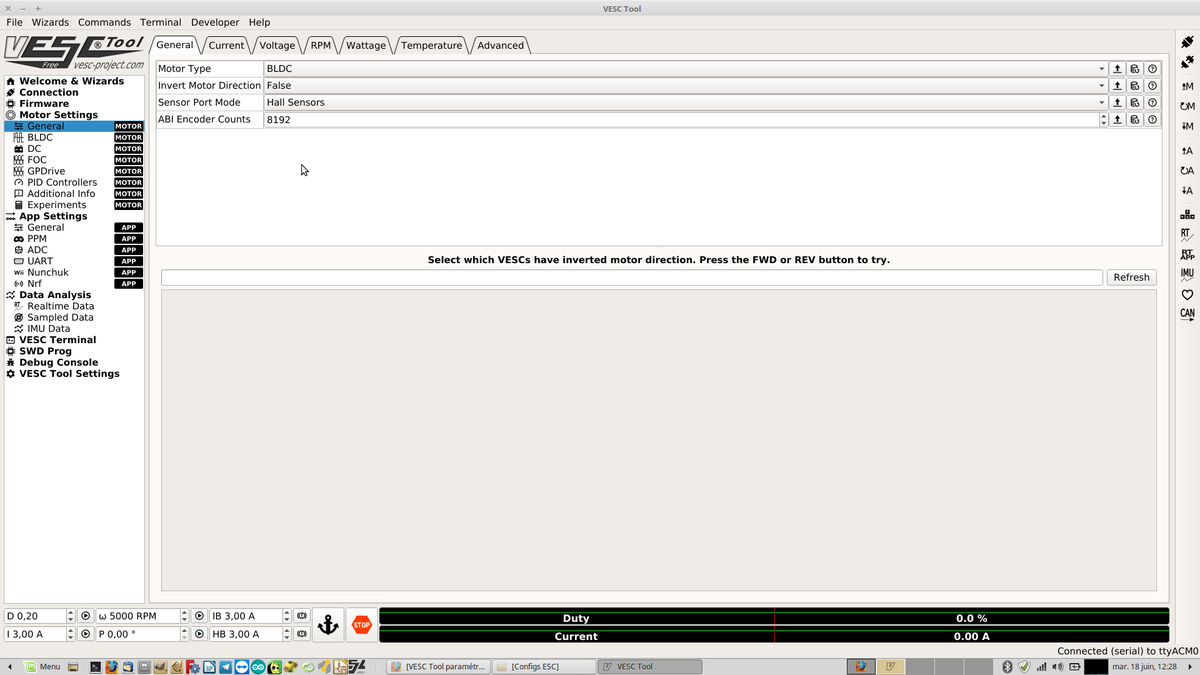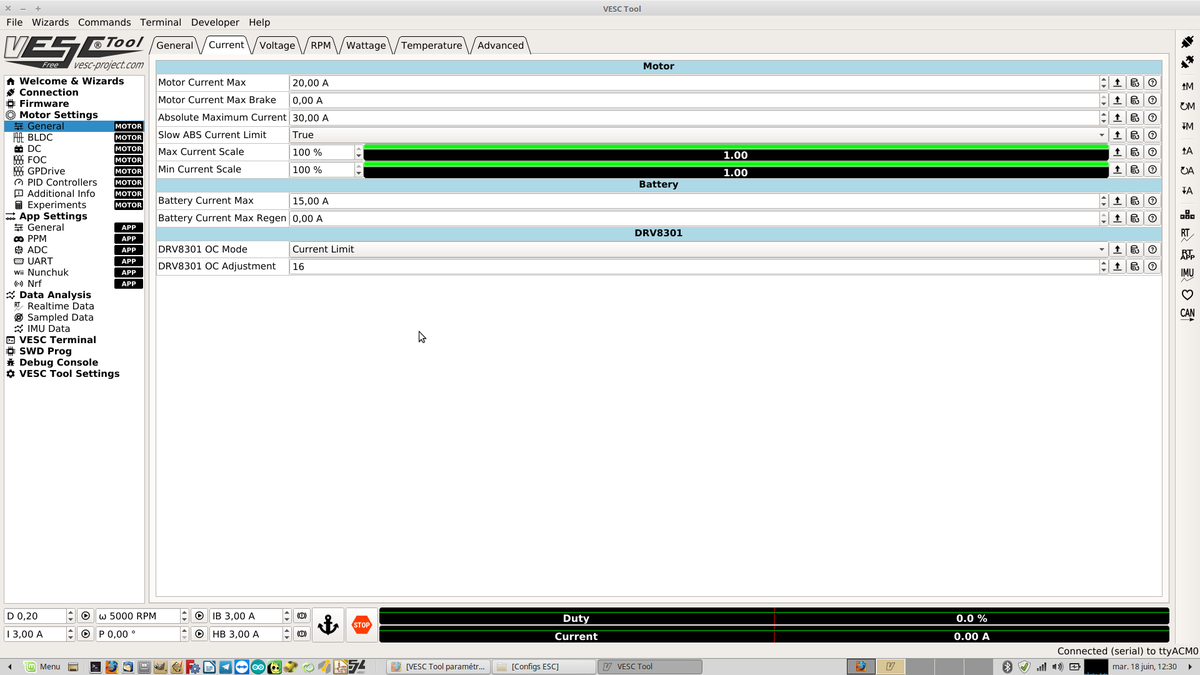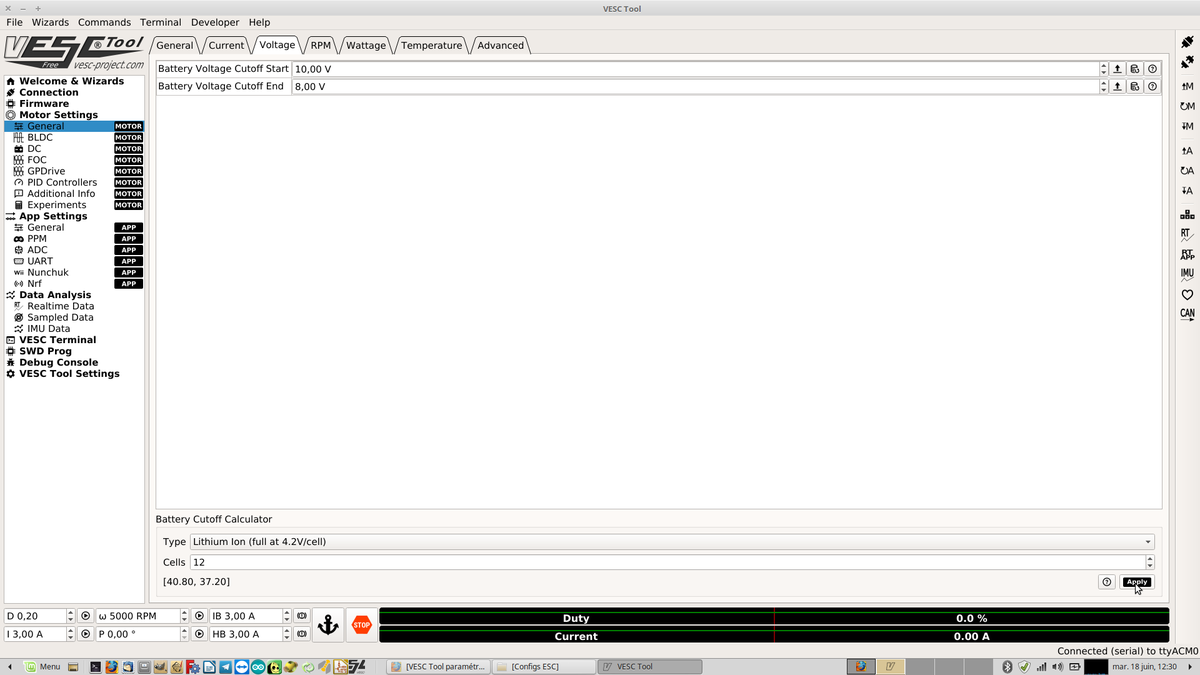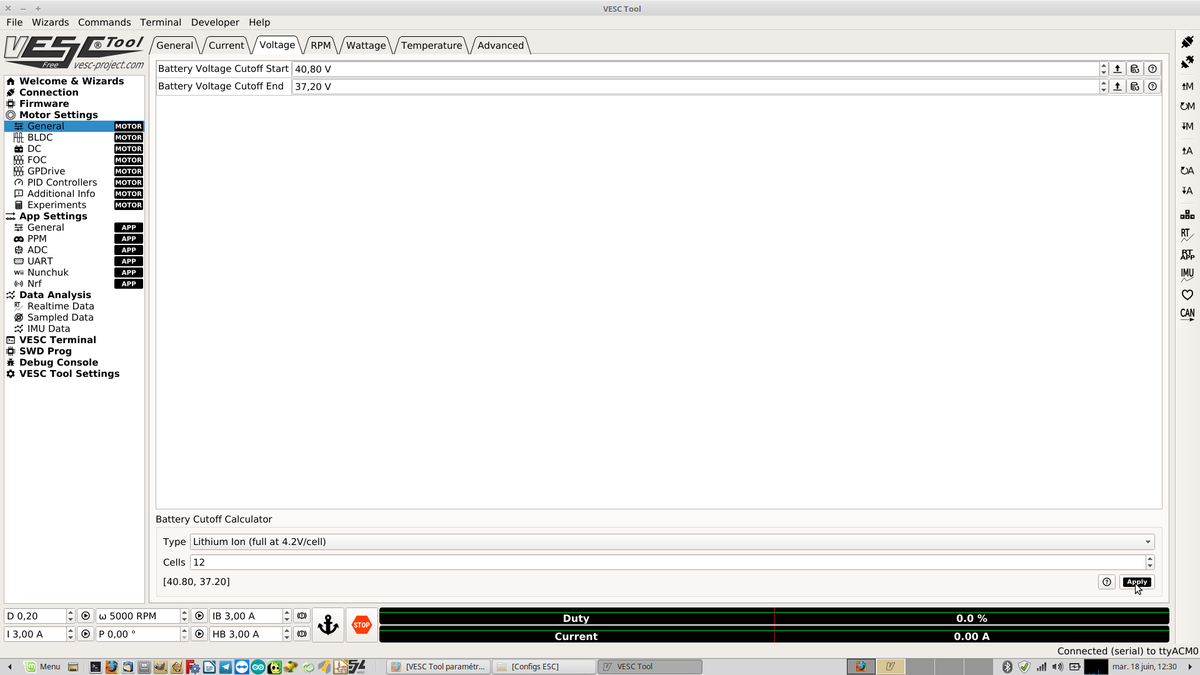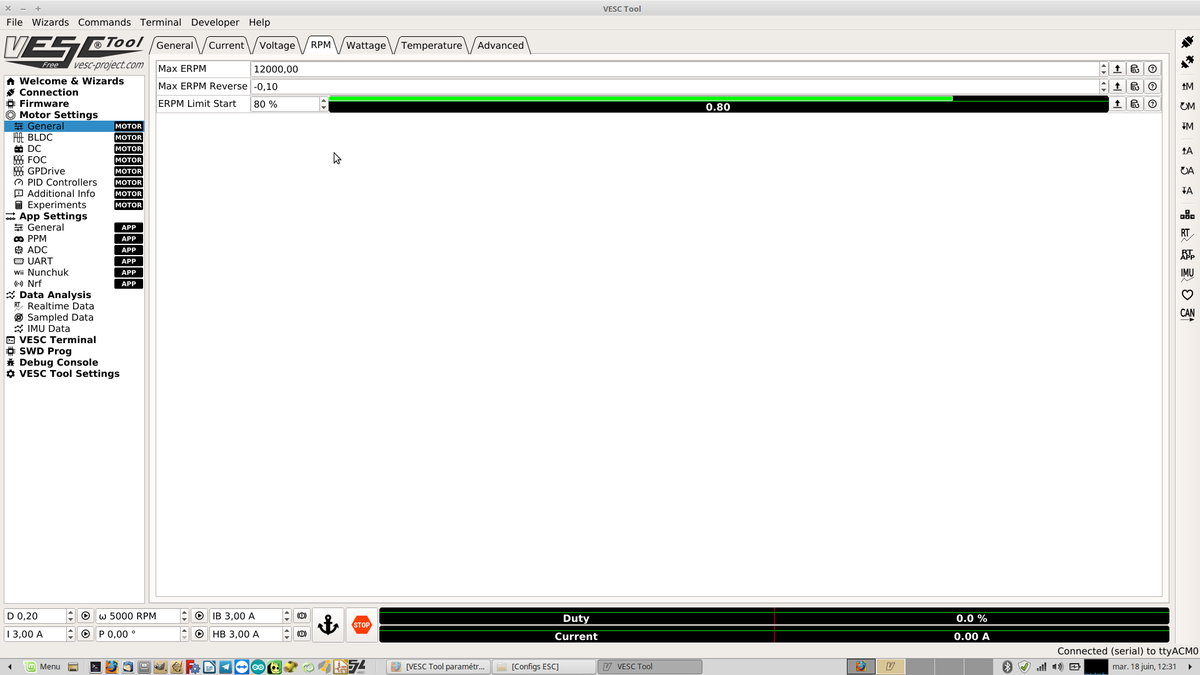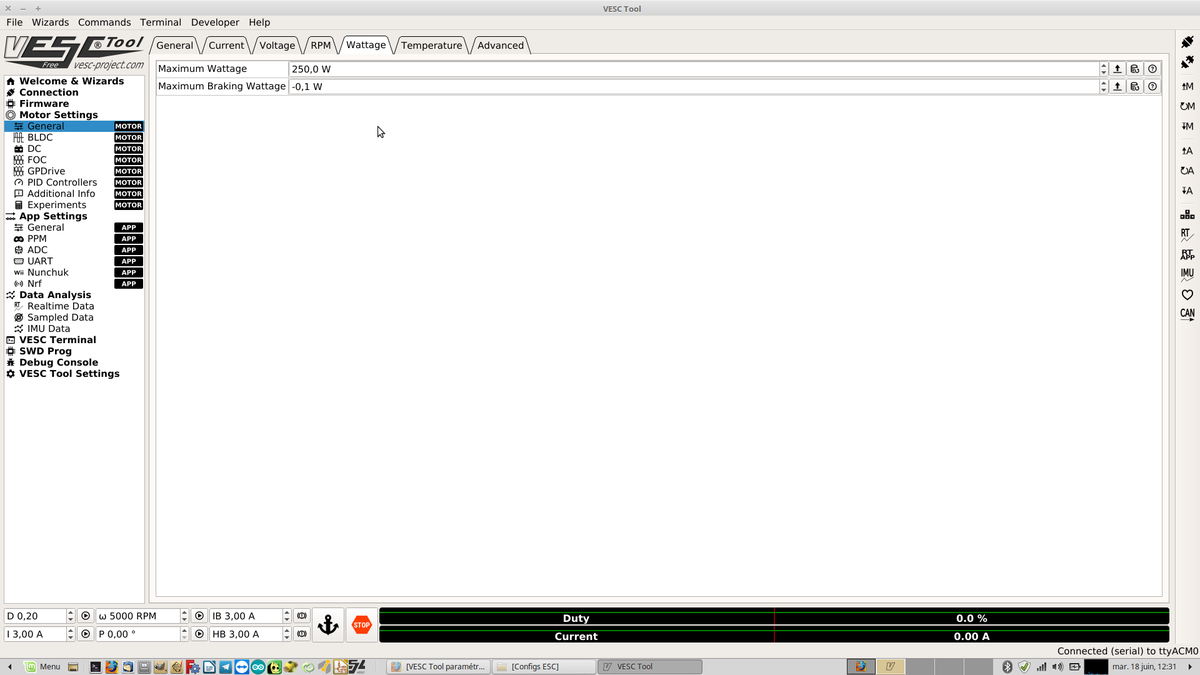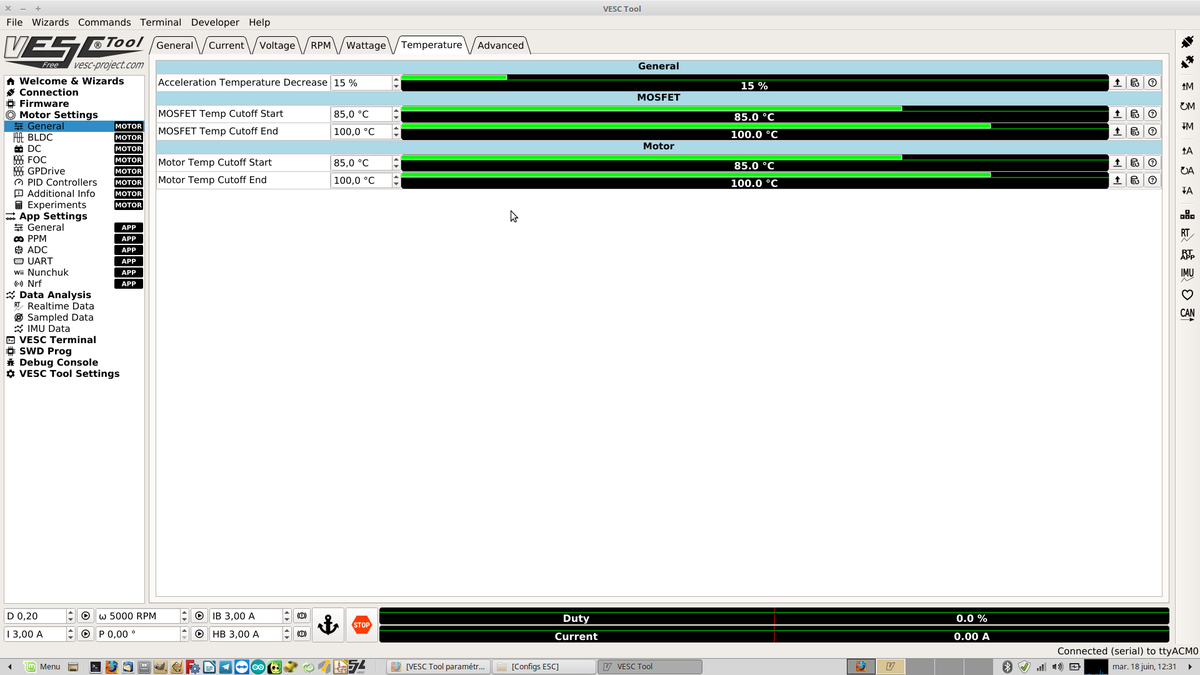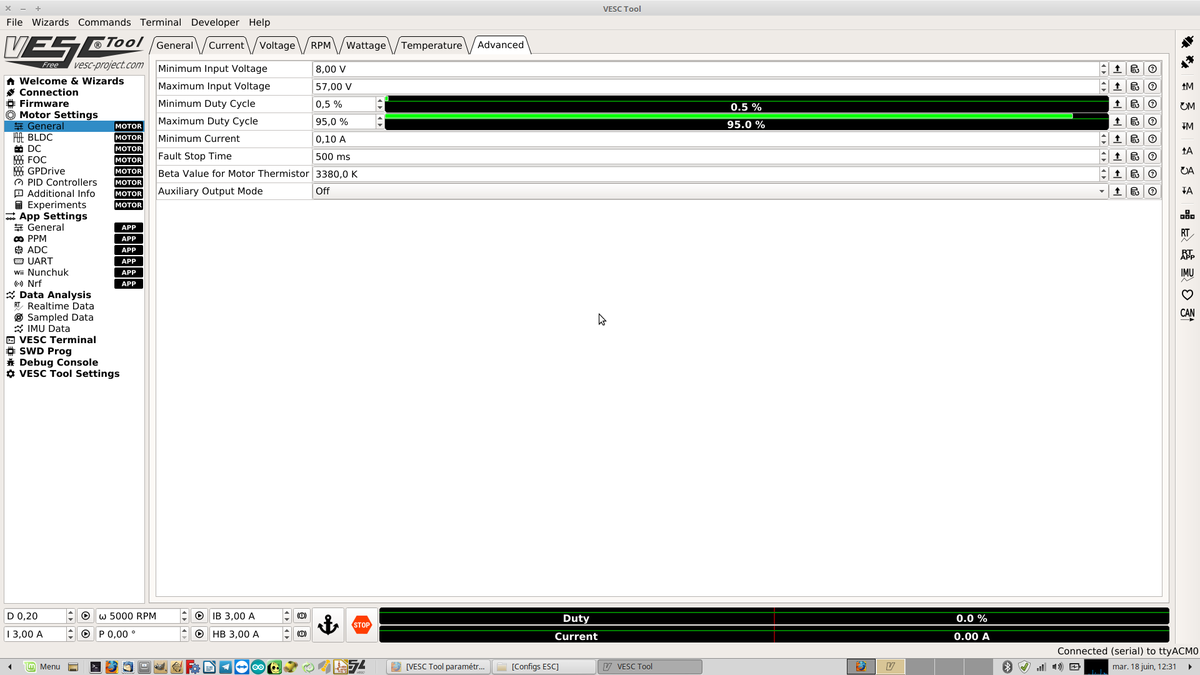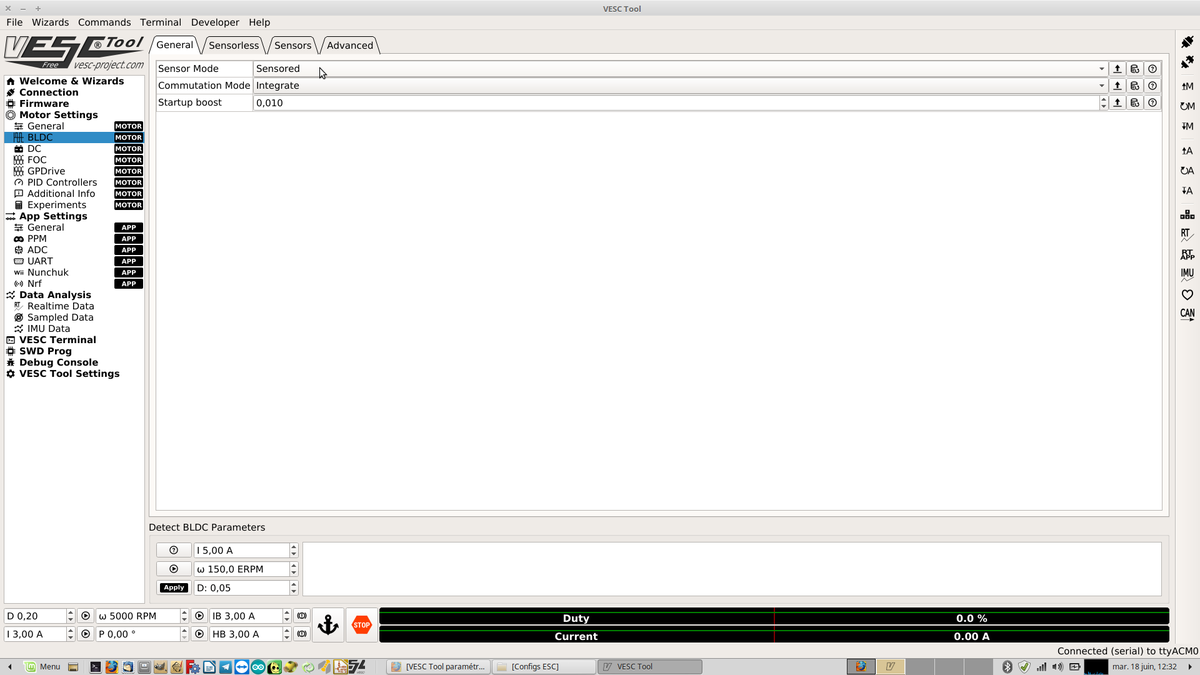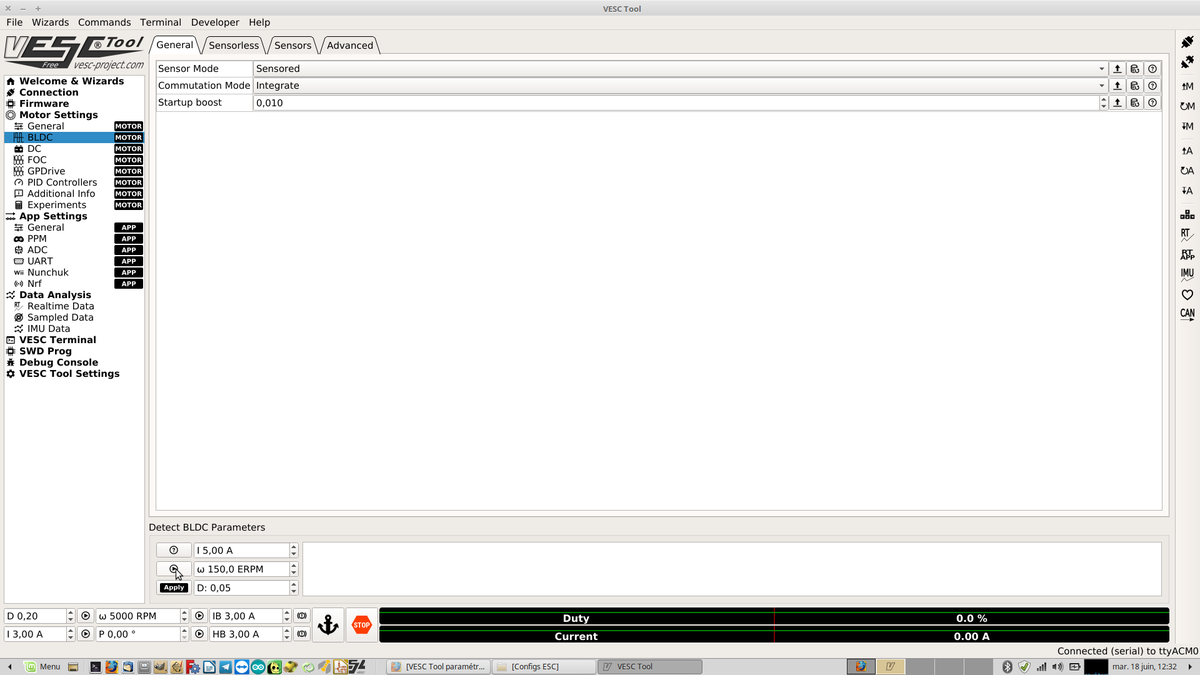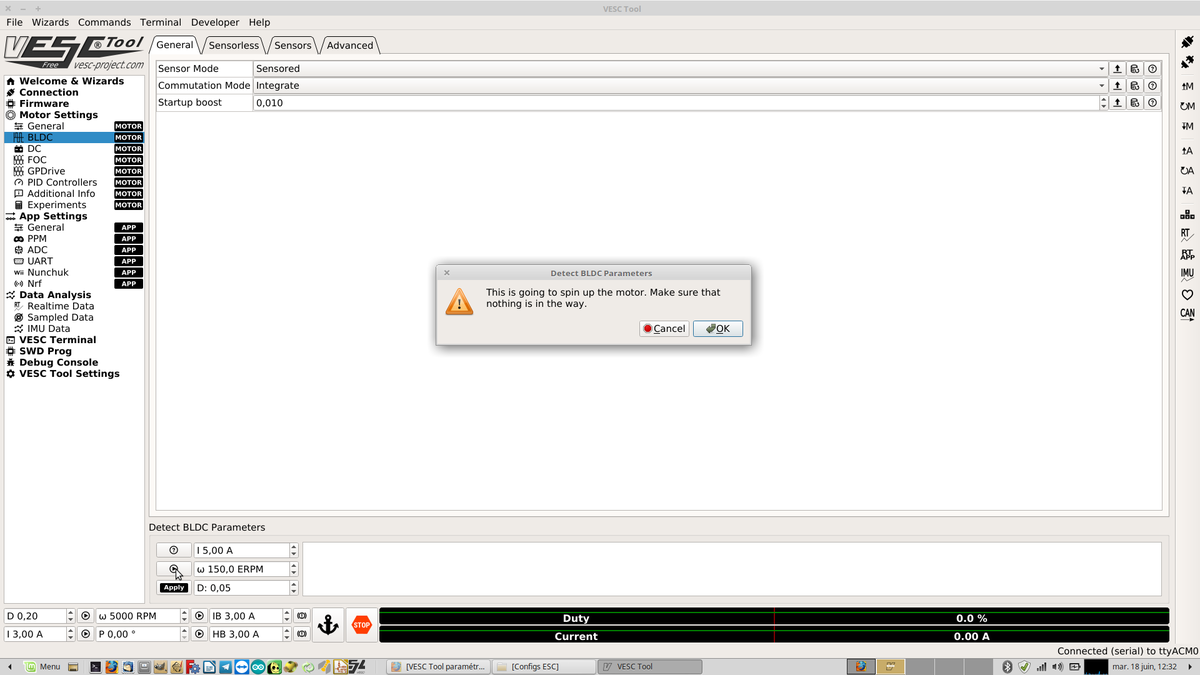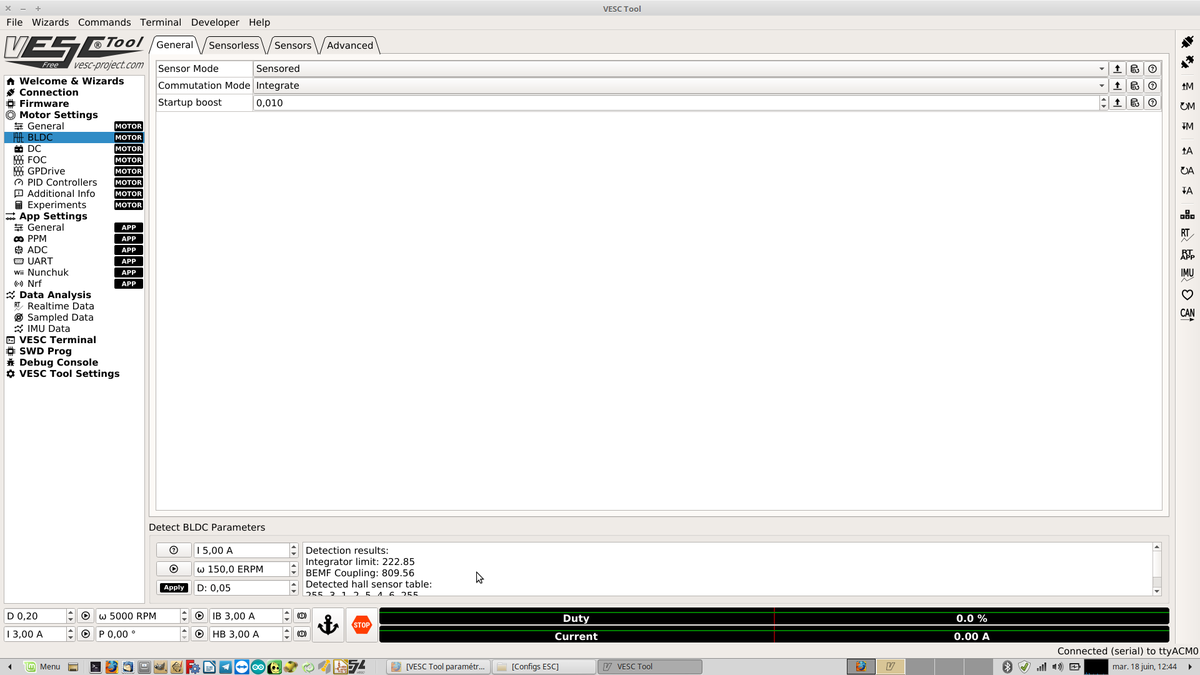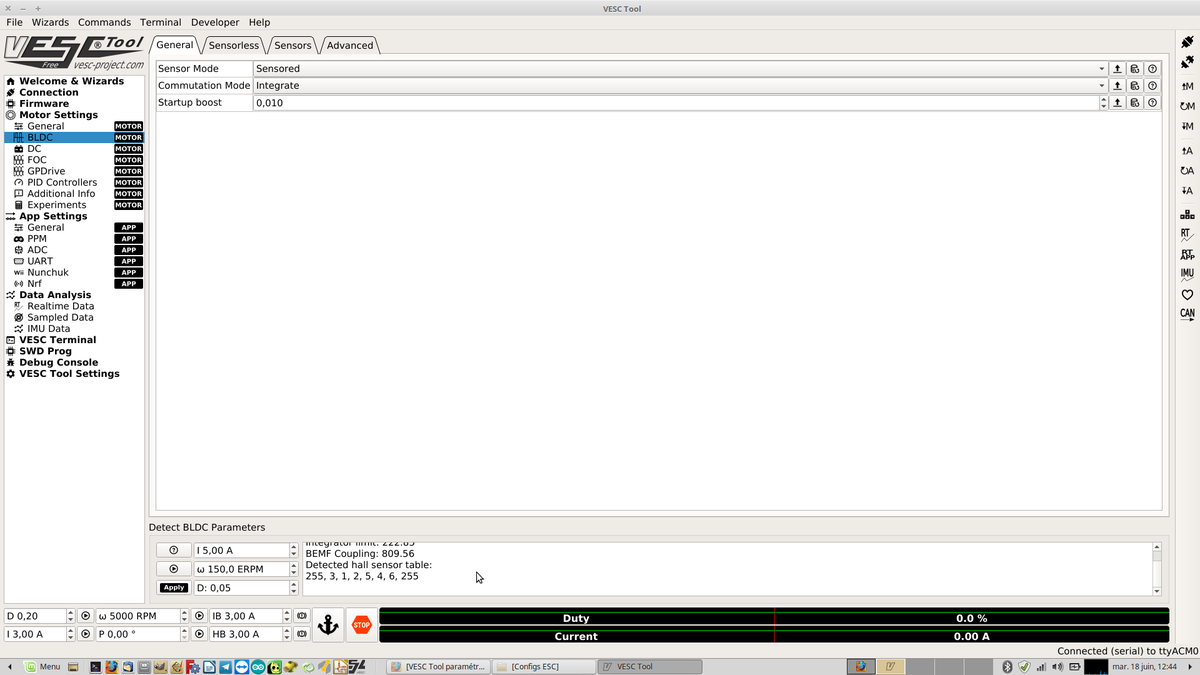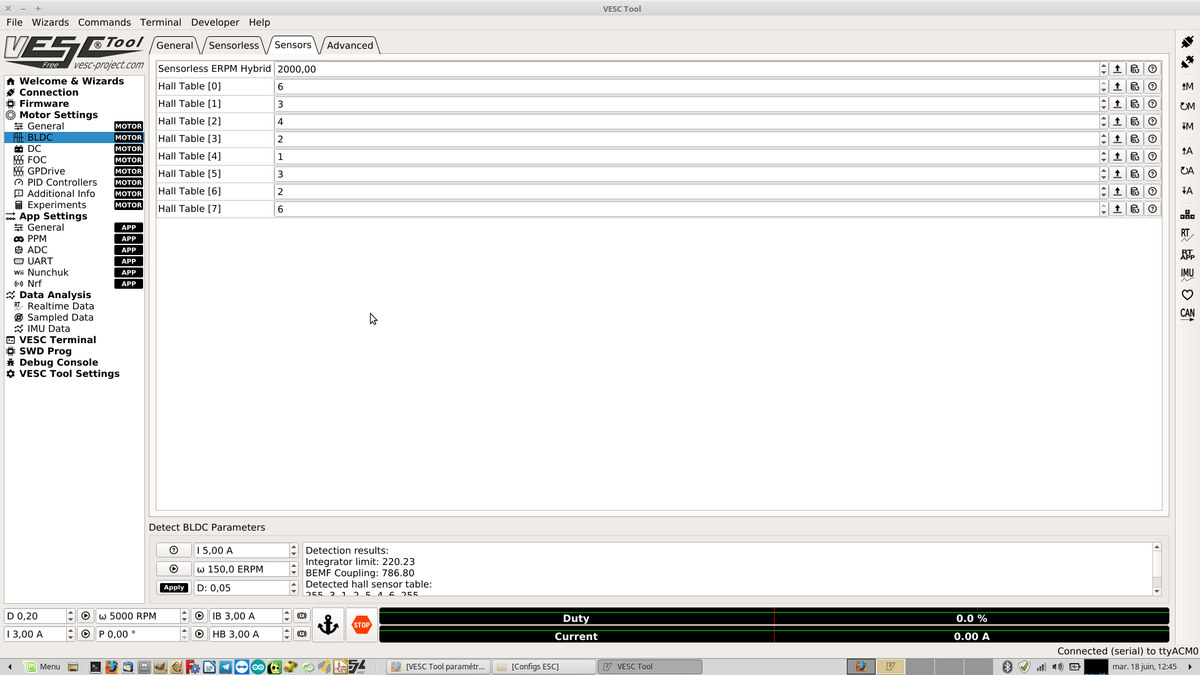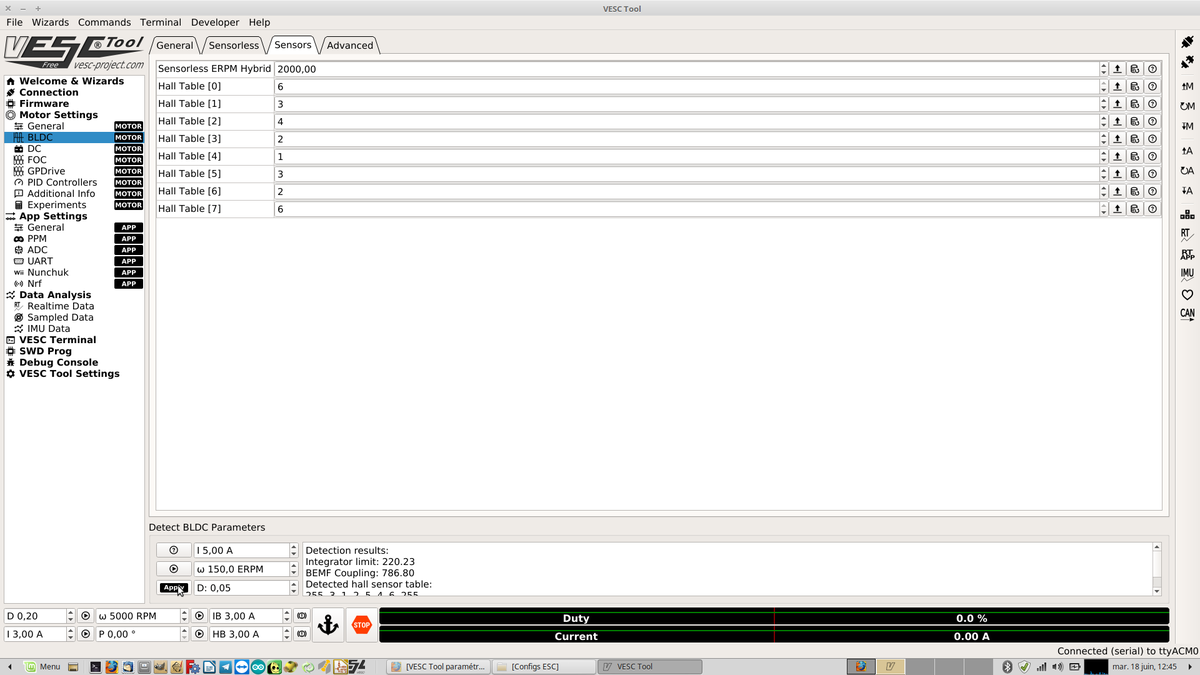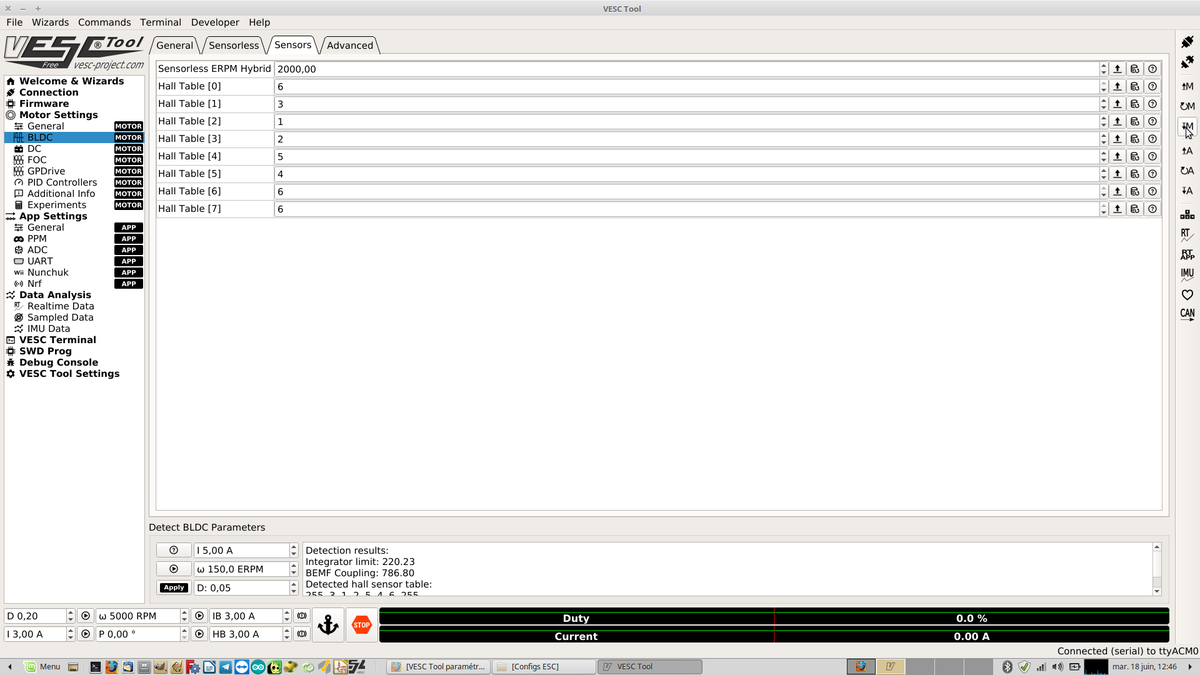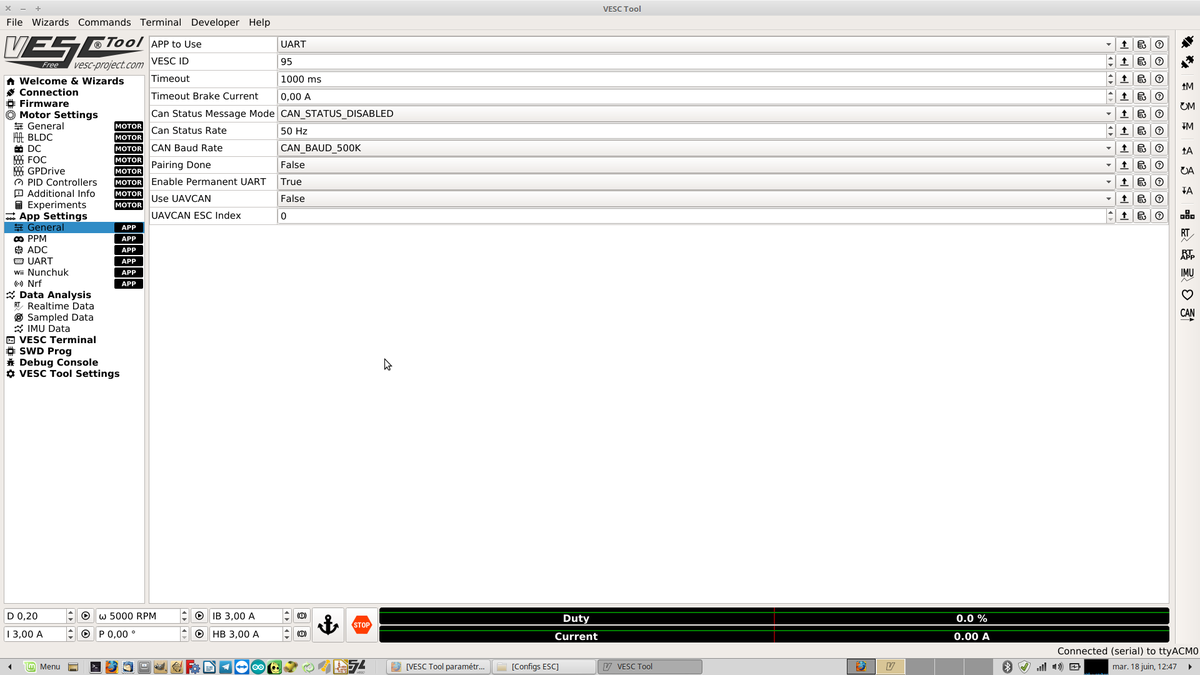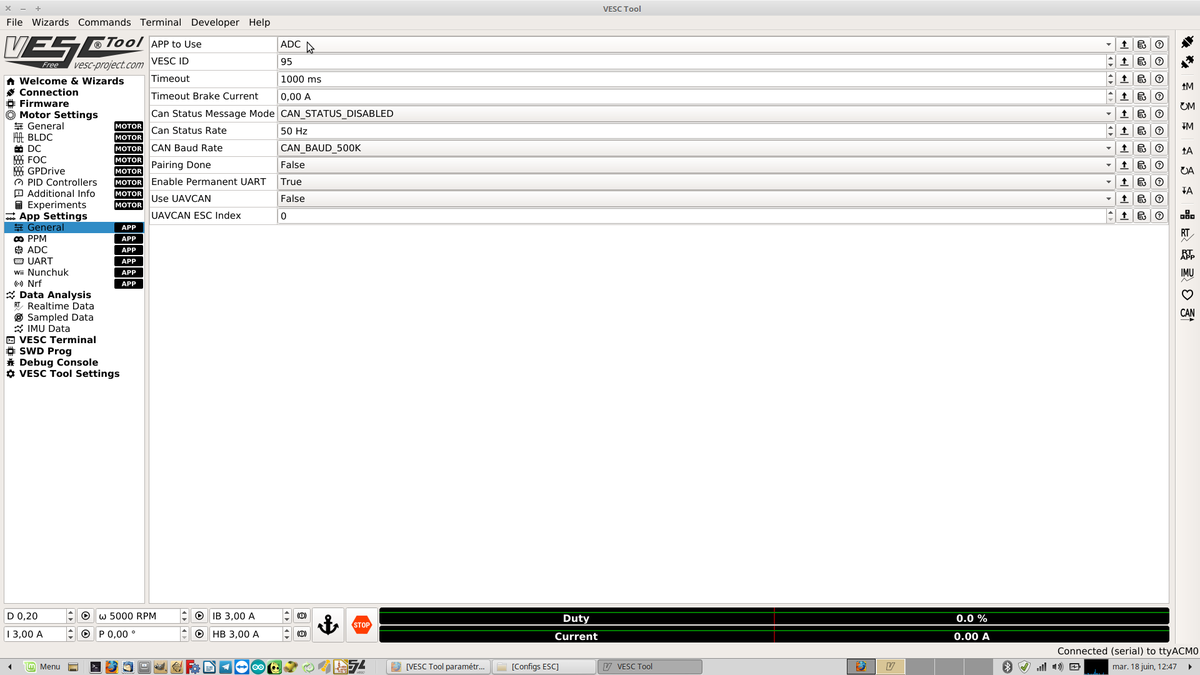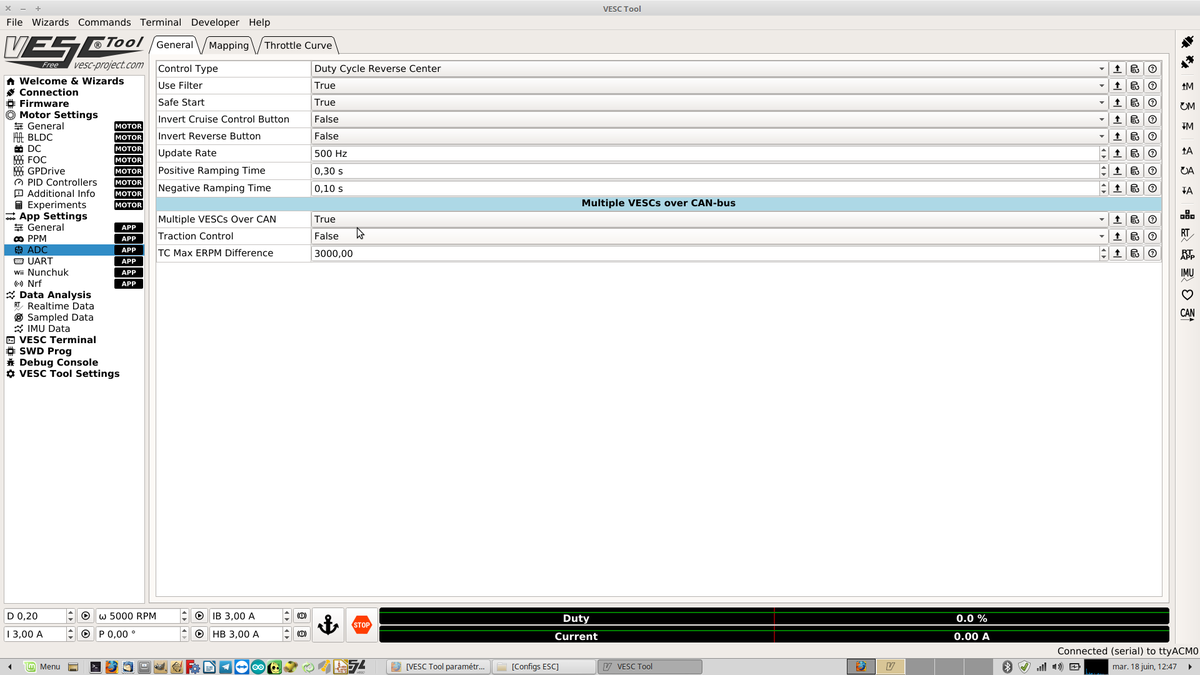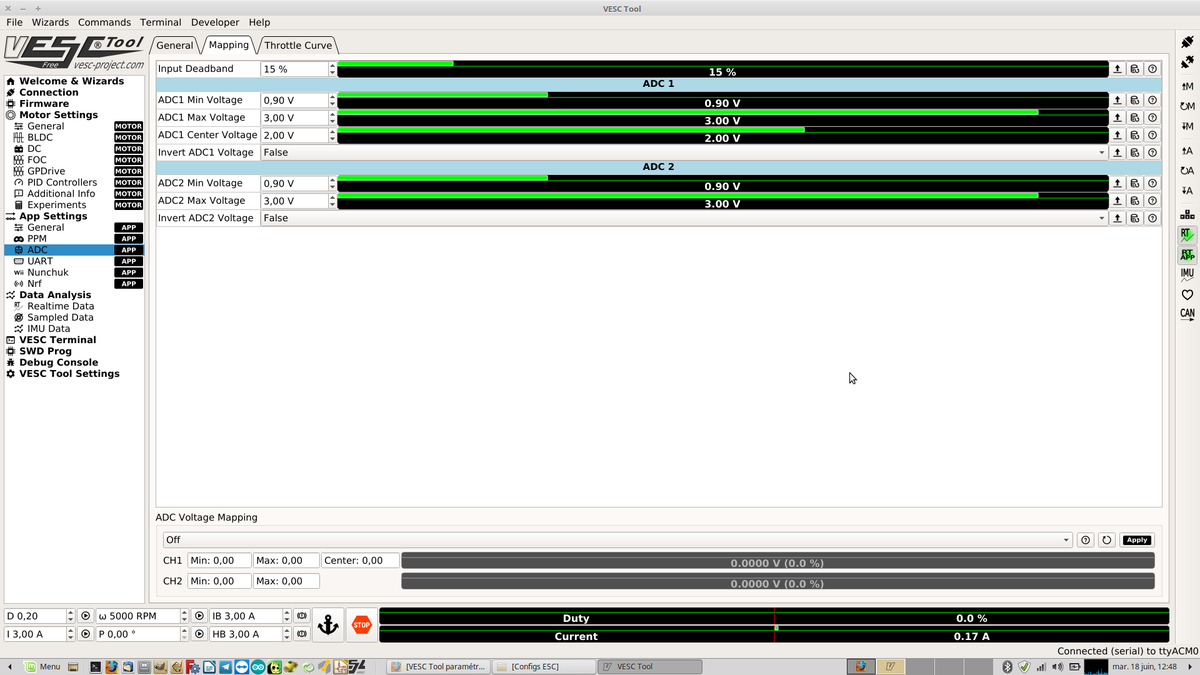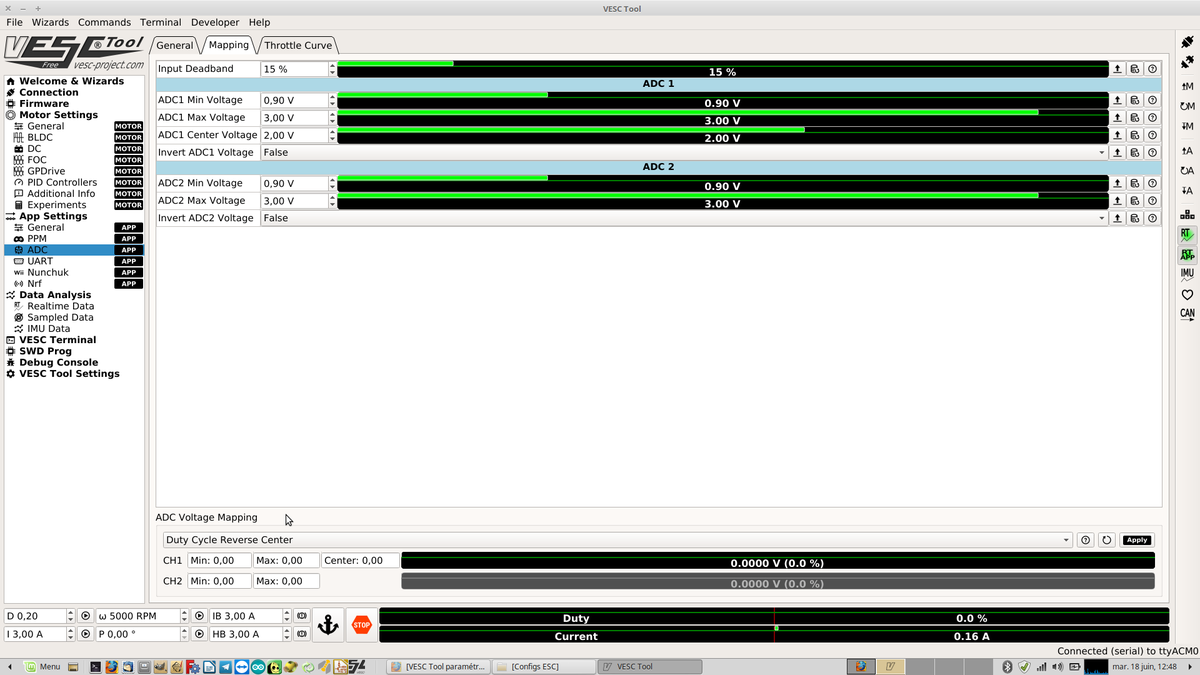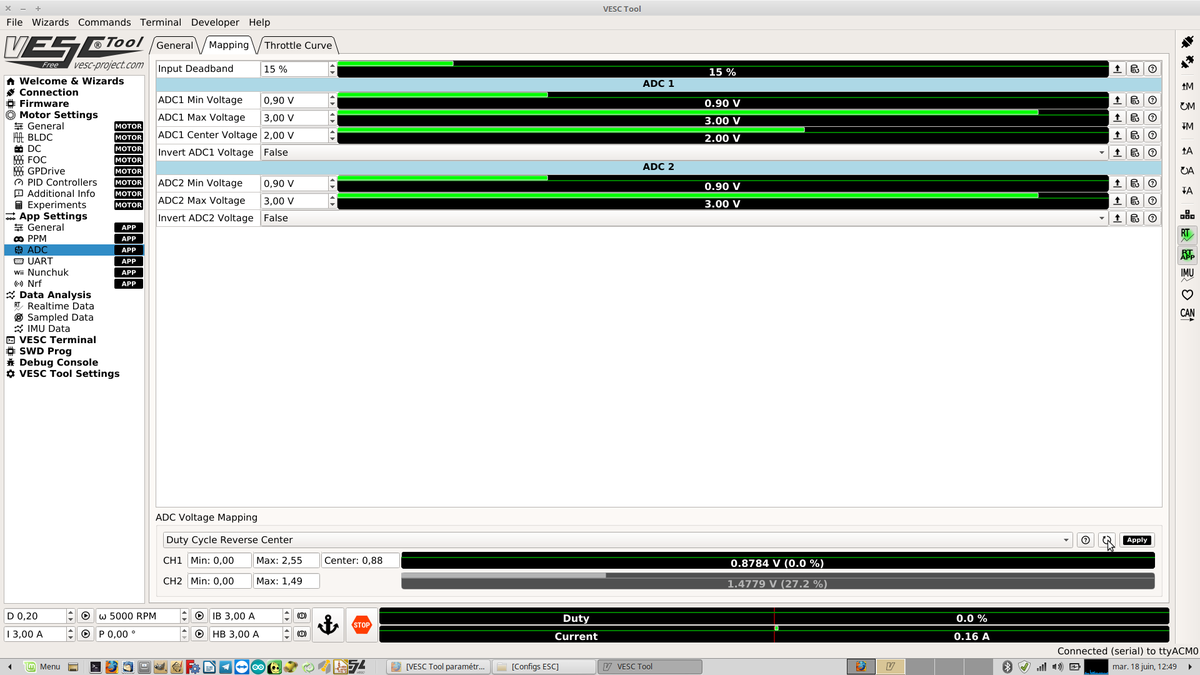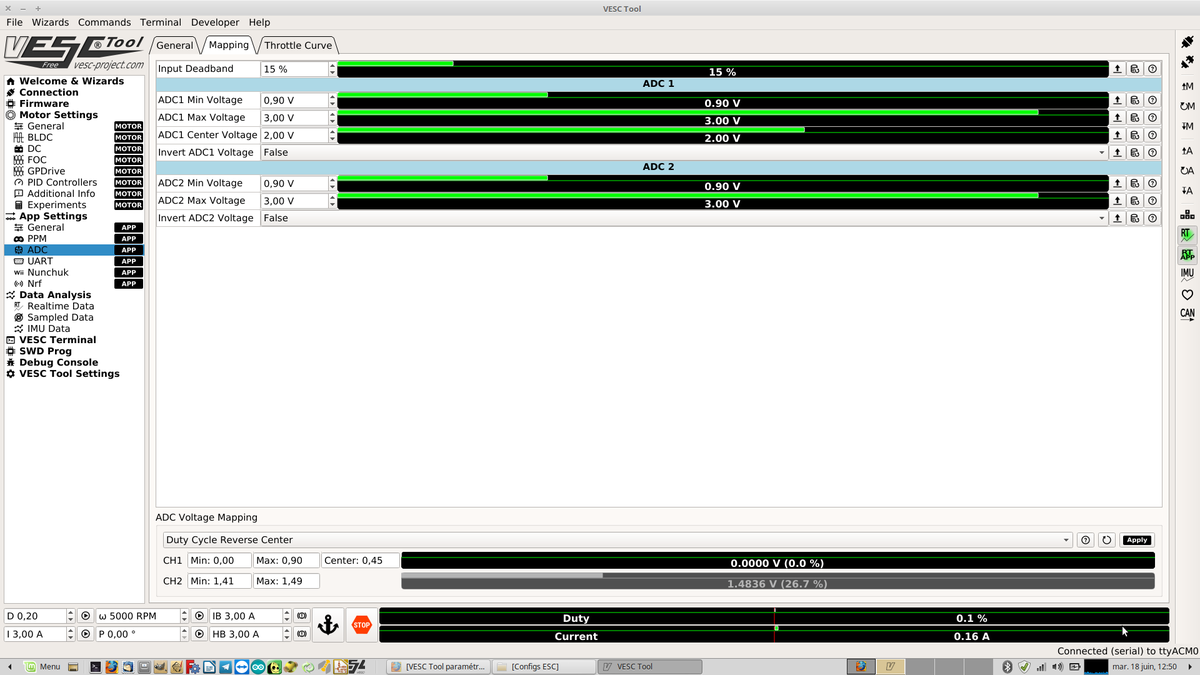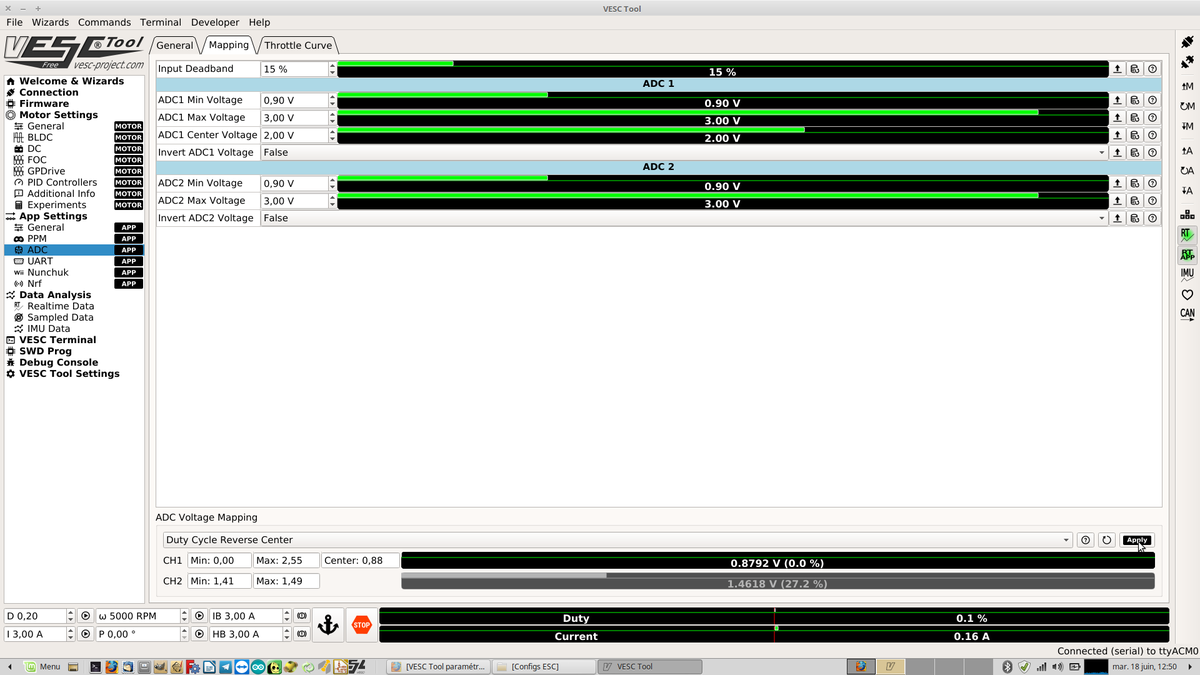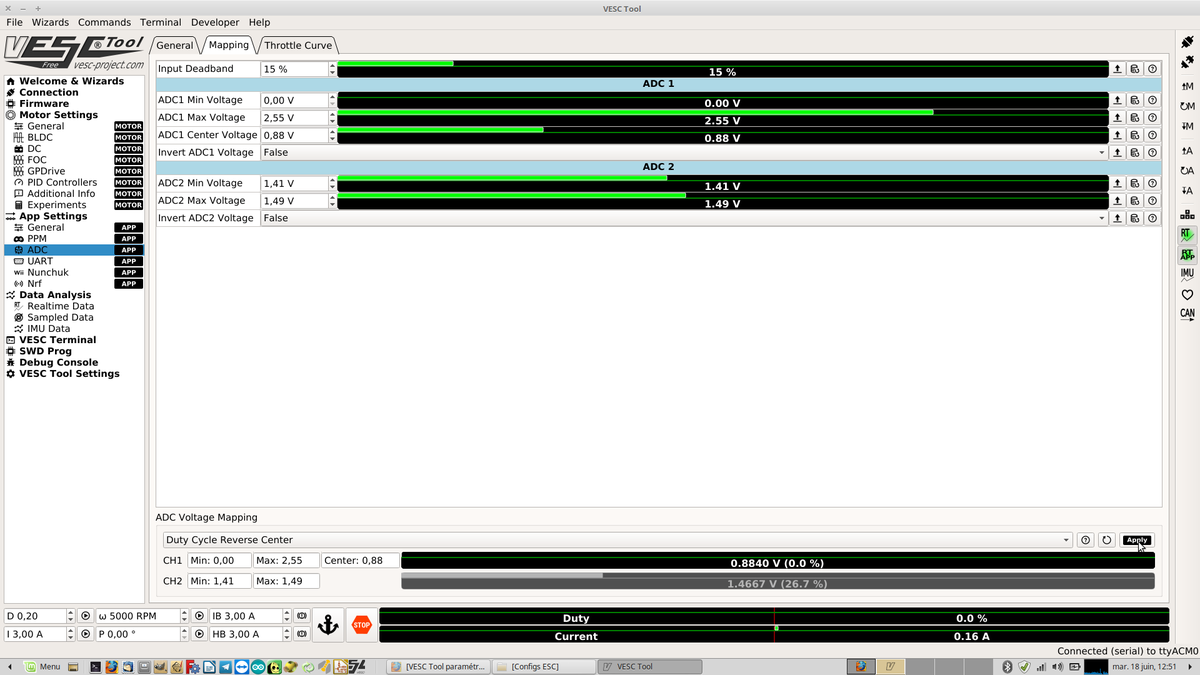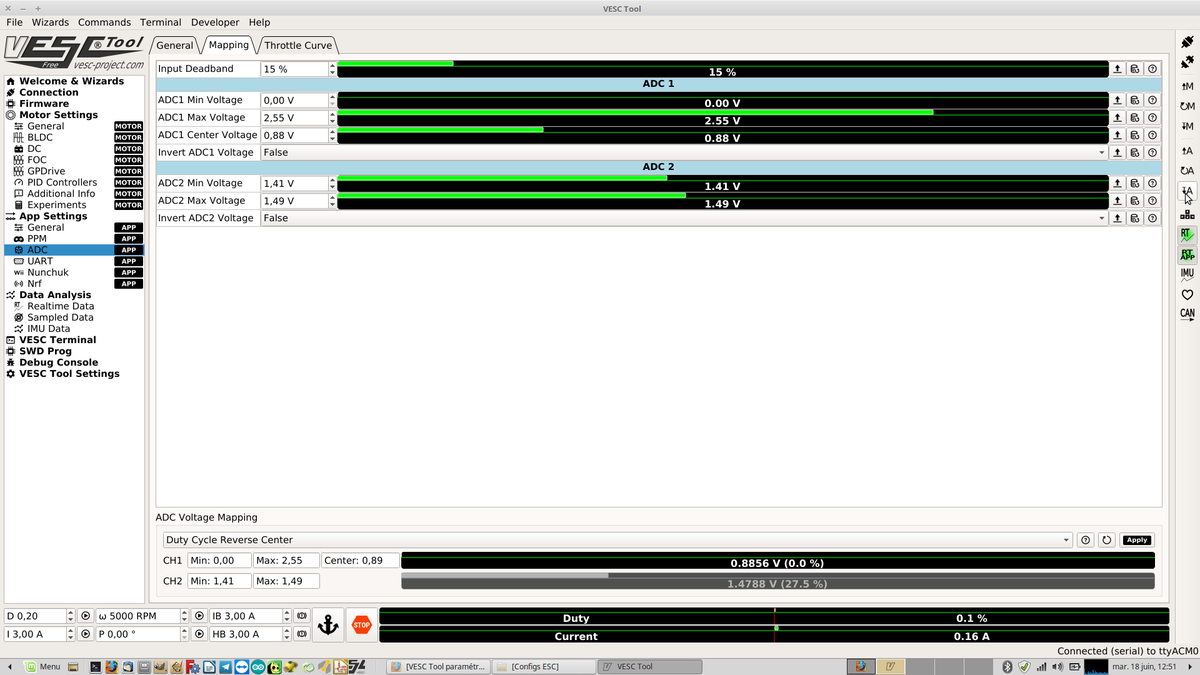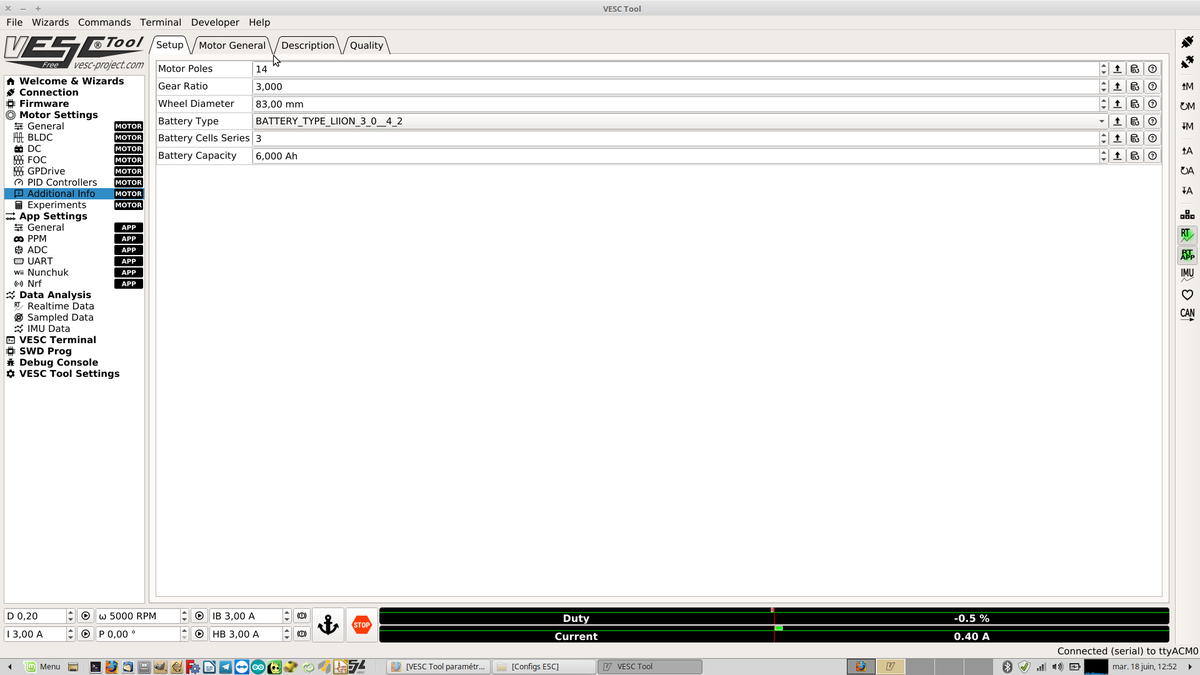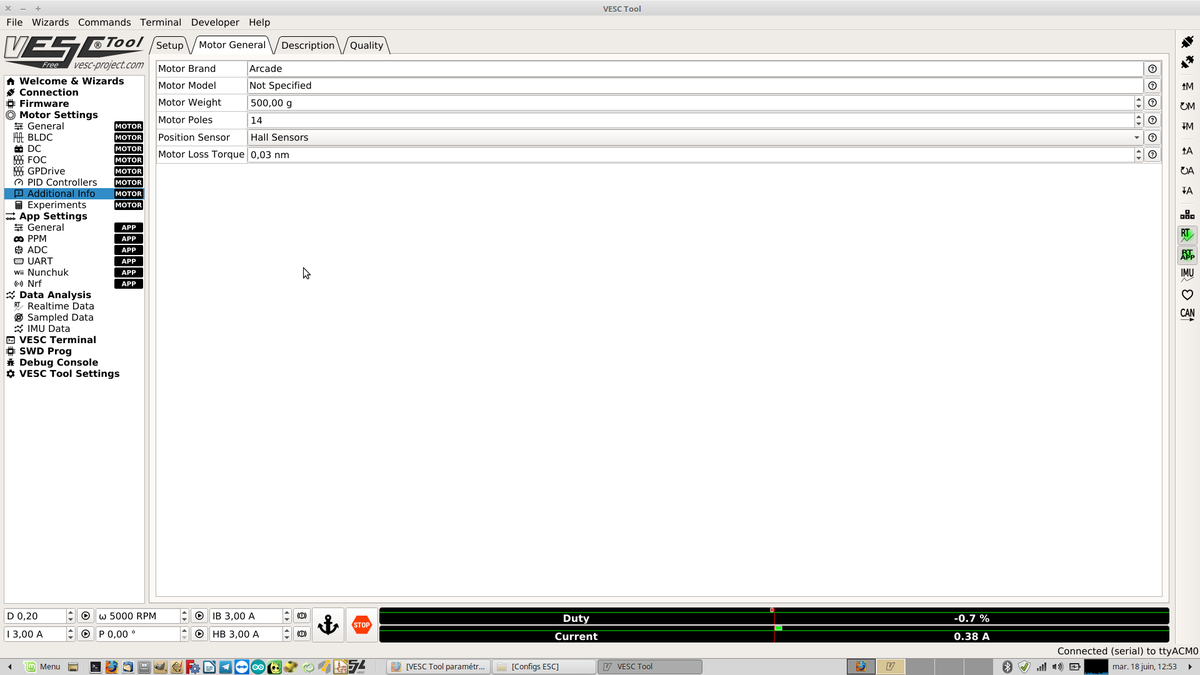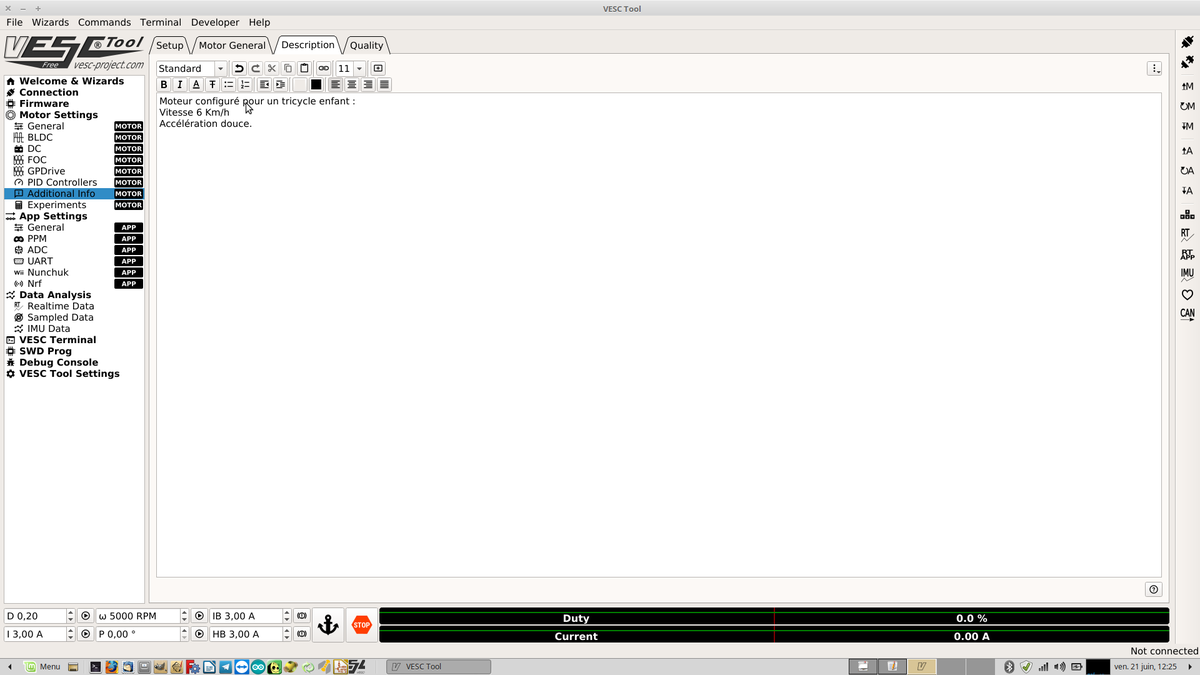Différences entre versions de « Projets:Vesc tool setup »
| Ligne 425 : | Ligne 425 : | ||
=== VESC Tool>Motor settings>BLDC>General=== | === VESC Tool>Motor settings>BLDC>General=== | ||
| − | + | On the left menu go to: Motor settings > BLDC then on the central window select the General tab. | |
| − | + | Copy the parameters of the following picture. In the Sensormode setting choose "Sensored". | |
| Ligne 432 : | Ligne 432 : | ||
| − | + | In the bottom window on the "detect BLDC parameters" tab : | |
| Ligne 438 : | Ligne 438 : | ||
| − | + | Click on the icon of the triangle in a circle (play icon) ''(WARNING: this will start the engine)''. | |
| − | + | Make sure that the motor is not under load (that nothing brakes it or prevents it from functioning). | |
| − | + | If you use the MHK power bench, the belt must not be tensioned at all.''' | |
| Ligne 449 : | Ligne 449 : | ||
| − | + | You get the hall sensor table of your motor (you can record and archive these parameters) : | |
| Ligne 455 : | Ligne 455 : | ||
| − | + | Follow-up of the obtained result: | |
| Ligne 461 : | Ligne 461 : | ||
=== VESC Tool>Motor settings>BLDC>sensorless=== | === VESC Tool>Motor settings>BLDC>sensorless=== | ||
| − | Onglet sensorless : | + | Onglet sensorless : it is not useful since we do not use the Hall sensors of the motor |
=== VESC Tool>Motor settings>BLDC>Sensors=== | === VESC Tool>Motor settings>BLDC>Sensors=== | ||
| − | Onglet Sensors : | + | Onglet Sensors : Click on Apply, and the table automatically fills itself with the right values |
| Ligne 472 : | Ligne 472 : | ||
[[File:26 MS BLDC sensors apply.png|1200px]] | [[File:26 MS BLDC sensors apply.png|1200px]] | ||
| − | === | + | ===Save the motor configuration=== |
'''Cette étape sert à mémoriser votre configuration dans la carte VESC''' | '''Cette étape sert à mémoriser votre configuration dans la carte VESC''' | ||
Version du 7 avril 2020 à 14:36
Project overview
This project presents in details how to configure a VESC board (Vedder Electronic Speed Control) :
- Make the wiring and the required electrical connections to use this electronic board in order to control an electrical bike engine (as well as other types of engines such as DC, brushless)
- Configure an electronic VESC board with a dedicated program (VESC Tool) in order to control an electrical bike engine with an electrical scooter type accelerator throttle.
Special thanks
The VESC card and the VESC Tool were designed by Benjamin Vedder VESC Project
Merci/Thanks/Danke Shön Benjamin Vedder :)
Warning
- /!\ Do not unplug the engine when the battery is plugged in !
- Reversing is not possible with this type of engine.
When you attempt to reverse with your installed device, the engine opposes a resistance, this is supposed to happen. There is way to facilitate reversing through special settings indicated by the acronym (M.Ar).
Moreover, the implementation of a master switch that cuts the main power (Safety circuit breaker) will hold the engine at rest. You will then be able to reverse.
- In the program, when you have a number with a decimal, you must use a comma (example: -0,10) and not a dot (-0.10).
Useful links
- GesLab project page
- Final documentation of the project
- GitHub upload of the project
- Discussion channel of the project on Framateam
- Realization of the mechanical part (First version) : Mécanique V1 NOTE : This solution is not retained because it is too difficult to set up and remove.
- The second version is similar to the third version. It is however less aesthetic. It is therefore not described here.
- Realization of the mechanical part (Third version) : Mécanique V3
Design brief
For who : For all individuals who wish to enhance their mobility using an electrical bike engine.
For what : For children's bikes, hemiplegic quadricycles, scooters to tow wheelchairs (trotti)
How : By inserting an engine in the wheel using a Dibond flange (Documentation in the works) and by controlling the engine with a dedicated electronic card (VESC).
How much : Thanks to our partnership with La petite Rennes we can provide you with a battery free of charge, a battery charger and an electrical bike engine. In exchange you will be asked to take photos and make videos of your work in order to showcase your project.
You will nonetheless have to purchase components on the internet:
- 1 VESC card: VESC electronic card
- 1 cable for the hall effect sensors : TORQUE ESC Sensor Wires $6.99 (you only need to check the corresponding checkbox after you've bought the card)
- The handle of an electrical scooter : Handle
- 2 Manfrotto clamps to connect the chassis on your chair: Manfrotto clamps
Where : At the Humanlab or at a FabLab near you : FabLab maps by Makery
Existing prototype(s) analysis
There are several existing devices with the same function, here is a non-comprehensive list of these devices:
Models purchasable on the market :
"Do it yourself" model :
Team (Project leaders and contributors)
- Project leader : Guillaume (Trotti), DomiBike, Lila ...
- Contributors : Christian, Delphine, Julien, Super DD
- Referent Fabmanager : Yohann
- Documentation manager : Delphine
Required components
Mandatory
- Prepared VESC card Version 4.12: VESC electronic card
- VESC Tool Free program (v 0.95 is used here): https://www.vesc-project.com/vesc_tool
- 1 acceleration handle. (There are several other control options such as Nunchuck, Potentiometer, wireless etc.)
- 1 electrical bike brushless engine 250 WATTS documentation of the engine in the wheel Motorisation_roue
- 1 bike battery
- Crimp terminals adapted to JST connectors
- mini-USB DATA cable
- 1 female JST connector P:2mm Step:2mm, 6 points
- 1 female JST connector P:2mm Step:2mm, 7 points
- Heavier gauge silicone cable (10AWG, 5mm2) for powering
- Flat or mixed open-end 5/8ths wrench (number 15 spanner) for the securing nuts of the engine on the fork
- Screw, nut 5mm diameter to secure the bike battery support
cost-efficient alternative to the VESC card NOT TESTED
- There are other engine controlling electronic boards that are 10 times cheaper but these cannot be reprogrammed. This means you cannot select the speed at which the vehicle goes nor adjust the acceleration curve, you can find these here:
Optional
- Stabilized powering to test if you don't have a battery
- Additional cabling for extension cables if needed
- Cable gland to seal the cable feedthrough
Pictures of the components
Required tools
- Soldering iron (Powerful enough to work with heavy gauge cables)
- Tin
- Heat shrink sleeve
- Crimping tool
Cost
- VESC board + Hall effect sensor cable = 92 $
- Battery + Charger + brushless motor = 0€ thanks to "La petite Rennes"
- Clamp bracket : 15€ x 2 = 30 €
- Acceleration handle = 8 €
Fabrication time
Fabrication time is given on an indicative basis and may vary, ref : Murphy's Law
- Metallic chassis fabrication : 1 to 2 days (working hours)
- First installation of the completed device (Chassis + electronic component) on the chair : 2 to 3 hours
- Wiring set up : 1 to 2 hours
- Programming process of the board : 1 to 2 hours
- Installation of the completed device on the chair with practice : 5 to 10 minutes
Source files
You will find our Configuration Settings in the provided ZIP file as of July 4th, 2019:
XML file : Motor configuration
XML file : App configuration
Electronic component : VESC board preparation
Overview schematics
--> WARNING - (This step is now obsolete since we've chosen a new board provider)<-- - Wiring if use of a naked VESC board
Strip and tin the power supply wires and then cut back so that the stripped wires are not too long.
Wrap the capacitor's lugs (holding parts) and then solder them (WARNING You have to solder the capacitor according to its polarity. The + (longest lug) on the red wire and the - (shortest lug) on the black. Then check the continuity of the wire with a multimeter and the insulation of one wire in relation to the other.
Solder the power supply wires to the board by first putting tin on the + and - terminals and then placing the wires directly on them.
Tin the other two extremities of the wires.
Tin the three ends on the board, then the two ends of the cables that will feed the three electromagnetic coils of the motor (three-phase cables).
Solder them flat on the three previously tinned ends of the board.
-->End of the obsolete step<--
Fabrication of the necessary wiring
- Wiring connections from the motor to the board
- Link the battery to the VESC board and implementation of a killswitch (emergency stop button)
- Handle with the adapted connector
- Wiring for the Hall effect sensors
Placing the card in its dedicated housing
(Pictures soon)
Programming the electronic board
Preliminary step
///////////////////////////////////////////////////////////////////////////////////////////////////////////////////////////////////////////////////////////////////////////////////////////////////////////////////////////////////////////////////////////////////////////////
To enter the software in the board you will need to connect the board via usb AND power it from the bike battery (or a laboratory power supply) thanks to the 2 black and red wires.
///////////////////////////////////////////////////////////////////////////////////////////////////////////////////////////////////////////////////////////////////////////////////////////////////////////////////////////////////////////////////////////////////////////////
ESC
The Electronic Speed Controler) is used to manage the operation of the engine.
Step by step software configuration
You will first need to download the software, you will need to purchase it ... for 0€ But you can also support the project by purchasing the software VESC Tool
Open the VESC Tool software.
A picture is worth a thousand explanations! You will be able to edit the tabs by following the mouse cursor on the images.
You might get a message the first time you open the software on udev rules. Click Yes to install them.
VESC Tool>Connection tab
In Connections tab>USB Serial, click on Refresh serial port list (Baud Option on 115200)
If no port is detected, leave the USB cable plugged in, and restart the software.
Then click the Connection icon.
If you get the following error message, you will need to update the firmware (see next step)
VESC Tool>Firmware tab>Included File
Click on the Firmware tab
See the original documentation in English if needed. Documentation
WARNING: the wrong firmware can permanently damage the board if it is not the right firmware! Select the board version in the left window (V 4.12) and VESC_default.bin in the right window.
Upload the VESC firmware VESC_default.bin corresponding to hardware v4.12.
Information message: the card configuration will be overwritten by the new firmware.
Once the new firmware is uploaded, please wait the required 10 seconds and then disconnect the power from the board.
Message informing that the Firmware is uploaded. Wait for at least 10 seconds, then disconnect the USB and then reconnect.
Reconnect the board
VESC Tool>Motor settings>General
We will now configure the board for our engine by selecting Motor settings>General from the left menu.
VESC Tool>Motor settings>General>Current
VESC Tool>Motor settings>General>Voltage
In the "Battery Cutoff Calculator" window at the bottom of the main window, enter 12 cells if you are using Arcade bike batteries. Otherwise refer to the documentation of the batteries you are using. Click Apply to confirm.
VESC Tool>Motor settings>General>RPM
Indicate the maximum value of motor rotation in the MAX ERPM parameter (12000RPM here) (revolutions per minute). If you want to limit the speed of your device this is where it is controlled, feel free to test it.
- (M.Ar) - If you want to facilitate reversing (free wheel to allow reversing) you have to indicate this value in the max ERPM reverse box : -0,10
VESC Tool>Motor settings>Wattage
Indicate the power of your engine in the Maximum Wattage box: 250W here
- (M.Ar) : you need to indicate this value in the Maximum Breaking Wattage box : -0,1W
VESC Tool>Motor settings>Temperature
Il n'y a rien à modifier dans l'onglet Temperature.
VESC Tool>Motor settings>Advanced
There is nothing to change in the Advanced tab.
VESC Tool>Motor settings>BLDC>General
On the left menu go to: Motor settings > BLDC then on the central window select the General tab. Copy the parameters of the following picture. In the Sensormode setting choose "Sensored".
In the bottom window on the "detect BLDC parameters" tab :
Click on the icon of the triangle in a circle (play icon) (WARNING: this will start the engine).
Make sure that the motor is not under load (that nothing brakes it or prevents it from functioning).
If you use the MHK power bench, the belt must not be tensioned at all.
You get the hall sensor table of your motor (you can record and archive these parameters) :
Follow-up of the obtained result:
VESC Tool>Motor settings>BLDC>sensorless
Onglet sensorless : it is not useful since we do not use the Hall sensors of the motor
VESC Tool>Motor settings>BLDC>Sensors
Onglet Sensors : Click on Apply, and the table automatically fills itself with the right values
Save the motor configuration
Cette étape sert à mémoriser votre configuration dans la carte VESC
Dans le menu de droite, cliquez sur le bouton : Write motor configuration
VESC Tool>App settings>BLDC>General
Dans le paramètre "App to use" : Choisir "ADC"
VESC Tool>App settings>ADC>General
- Onglet General : Choississez Duty Cycle
OU
- (M.Ar) - Choississez Duty Cycle Reverse Center (ce qui permet de reculer sans que la roue bloque)
VESC Tool>App settings>ADC>Mapping
Onglet Mapping : Il va falloir paramétrer votre poignée de gaz (poignée accélérateur)
Dans la colonne de droite activer les icone RT et RT APP (vous verrez ainsi les valeurs en temps réelles)
Dans la fenetre du bas : ADC Voltage Mapping :
choississez "Duty Cycle" ou "Duty Cycle Reverse Center ( (M.Ar) si vous avez choisi d'avoir cette possibilité en implémentant l'interrupteur qui permet de passer d'un mode à l'autre (mode normal et mode roue libre)
Si vous avez choisi Duty Cycle Reverse Center :
- appuyer sur le bouton reset min et max
Mettez le bouton de selection (interrupteur) en M Ar pour atteindre le minimum (cad 0V) : Photo 41
Puis mettre le bouton (interrupteur) en mode normal et tourner l'accélérateur au min et max pour atteindre les valeurs seuil :
Cliquer sur "Apply"
Vue avant
Vue après
Dans le menu de droite, sauvegarder avec le bouton Write App Configuration
FINALISATION Motor Settings>Additional infos
Dans la colonne de gauche allez dans : Motor settings / Additionnal infos : photo 46
Compléter les champs avec vos renseignements : changer le nb de cells, le poids, la marque du moteur, qui correspond à votre config .
Ajouter une description pour vous rappeler de votre config
Sauvegarder en cliquant sur "Write motor config" dans le menu de droite
- Write motor config
Et voilaaaaaaaa, votre carte est prête à être installée sur votre moyen de locomotion.
Youpi !! :)